A Roomba is a powerful tool for modern home cleaning, but its true convenience is unlocked when connected to your home Wi-Fi. This connection allows you to start, stop, and schedule cleaning jobs from anywhere using the iRobot Home app. However, it can be incredibly frustrating when your Roomba appears to be connected to Wi-Fi but remains completely unresponsive to any remote commands. This common problem indicates a communication breakdown between the vacuum, your network, and the app, leaving your smart device feeling not so smart.
This comprehensive guide is designed to walk you through the process of diagnosing and resolving these stubborn connectivity issues. We will explore everything from initial, simple fixes like restarting your devices to more advanced troubleshooting steps involving network configuration, firmware updates, and app-specific solutions. By following this structured approach, you can systematically identify the root cause of the problem and get your Room-ba back online and responding to your commands, restoring its full automated cleaning power.
Exploring the Core Connection Problem
When a Roomba connects to a Wi-Fi network but fails to execute commands from the iRobot Home app, the issue isn’t typically with the Wi-Fi signal itself but with the communication channel. The device might successfully join the network, indicated by a solid Wi-Fi light, but a blockage prevents it from receiving instructions or sending status updates. This digital miscommunication can stem from several sources.
The most common culprits include incorrect network settings on your router, outdated firmware on the Roomba, or glitches within the iRobot Home app. Your router’s security protocols, firewall settings, or even the type of Wi-Fi band being used can interfere with the specific requirements of the Roomba. Similarly, if the robot’s internal software is not up-to-date, it may contain bugs that affect its ability to communicate properly. By systematically checking each of these potential failure points, you can effectively diagnose and fix the problem.
A Step-by-Step Troubleshooting Guide
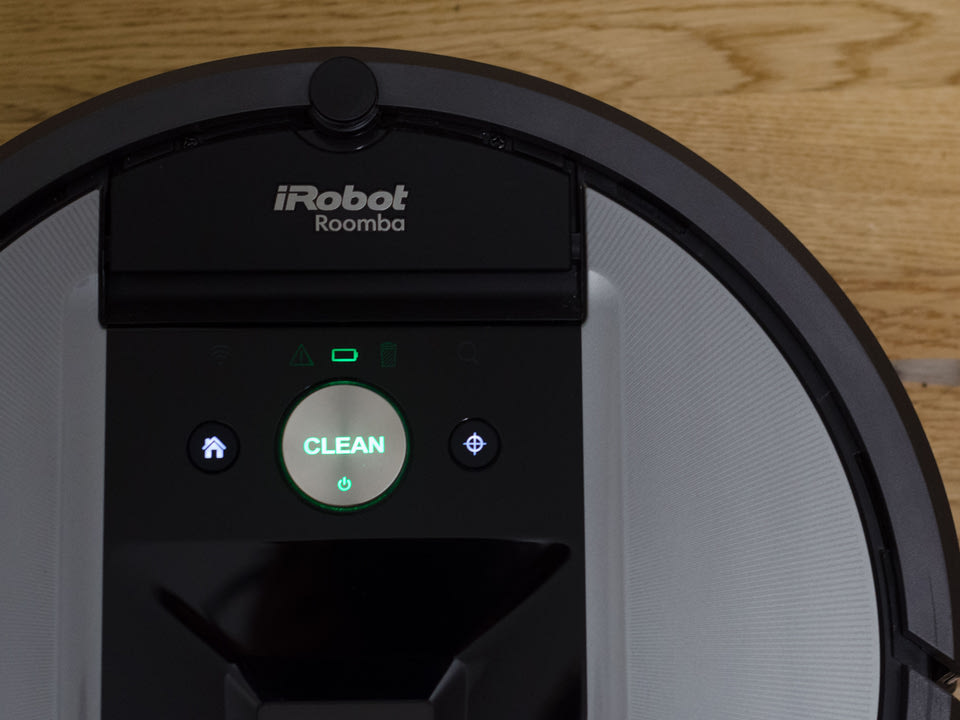
When your Roomba is not responding, begin with the simplest solutions first before moving on to more complex measures. This methodical process saves time and often resolves the issue without needing drastic steps like a factory reset.
Initial Troubleshooting Checks
Before altering any settings, perform these basic diagnostic steps. These actions are non-invasive and frequently fix temporary glitches in the communication between your devices.
Verify Your Wi-Fi Network
The first step is to confirm that your home Wi-Fi network is stable and functioning correctly. Use a different device, like your smartphone or laptop, to browse the internet. If other devices are also having trouble connecting, the problem lies with your internet service or router, not the Roomba.
If your router is old or experiencing frequent disconnections, upgrading it can significantly improve your home’s Wi-Fi stability and performance, which is crucial for smart home devices like Roomba.

High-speed Wi-Fi 6 router for 8K streaming and multiple devices.

Tri-band Wi-Fi 6E with 6 GHz for reduced latency and faster speeds.

High-performance Wi-Fi 6 router with 1-year security subscription.

Budget-friendly Wi-Fi 6 router with built-in security and 4 Gigabit ports.
Restart the Roomba
A simple power cycle can clear temporary errors in the Roomba’s memory. To do this, press and hold the “Clean” button on the top of the vacuum for several seconds until its lights turn off. Let the device sit powered down for at least 10 to 15 minutes. This waiting period is crucial for allowing all internal components to fully reset. Afterward, press the “Clean” button again to reactivate it and see if it reconnects and responds.
Restart the iRobot Home App
The app itself can sometimes be the source of the issue. Completely close the iRobot Home app on your smartphone or tablet. Don’t just minimize it; ensure it’s fully closed from your device’s recent apps list. Wait a few seconds and then reopen it. This simple refresh can often re-establish a proper connection with the Roomba.
Advanced Roomba Resets
If the initial steps don’t work, the next stage involves resetting the Roomba’s network settings or its entire configuration. These actions will require you to set up the device again in the app.
Resetting the Roomba’s Wi-Fi Settings
This action forces the Roomba to forget its current Wi-Fi connection, allowing you to set it up from scratch. Press and hold the “Home” button on the robot until the Wi-Fi indicator light begins to flash. Once it’s flashing, open the iRobot Home app and follow the on-screen instructions to reconnect your Roomba to the Wi-Fi network as if it were a new device.
Performing a Factory Reset
A factory reset is the most drastic troubleshooting step and should be used as a last resort. This process will erase all your custom settings, including schedules, maps, and network information, returning the Roomba to its original out-of-the-box state. To perform a factory reset, press and hold the “Clean” and “Spot” buttons simultaneously for about 10 seconds. You will hear a series of tones confirming the reset is complete. After the reset, you must go through the entire initial setup process in the iRobot Home app again.
Optimizing Your App and Device Settings
A flawless connection depends on more than just the Roomba itself. The settings on your smartphone and within the iRobot app play a vital role. Ensuring everything is up-to-date and correctly configured can resolve many persistent issues.
Managing the iRobot Home App
The iRobot app is the central command hub for your vacuum. If it’s not functioning correctly, your Roomba will not respond.
Clearing App Cache and Data
Over time, an app’s cache can become corrupted, leading to performance issues.
* For Android users: Navigate to Settings > Apps > iRobot Home. From there, select Storage and tap both Clear Cache and Clear Data.
* For iOS users: The simplest way to clear the cache and data is to delete the app entirely from your device and then reinstall it from the App Store.
Reinstalling the App
Uninstalling and reinstalling the iRobot Home app ensures you have the latest version, free from any glitches that may have been present in a previous build. Go to the Google Play Store or Apple App Store to download and install a fresh copy.
Checking App Permissions
For the app to communicate with your Roomba, it needs certain permissions.
* For Android users: Go to Settings > Apps > iRobot Home > Permissions. Make sure permissions for Wi-Fi and Bluetooth are enabled.
* For iOS users: Go to Settings > iRobot Home. Ensure all the necessary toggles, especially for local network access and Bluetooth, are turned on.
Keeping Your Software Current
Outdated software is a common source of connectivity bugs. Keeping both your Roomba and your smartphone updated is essential for stable performance.
Updating Roomba Firmware
Firmware updates released by iRobot often contain important bug fixes and performance improvements related to Wi-Fi connectivity. To check for an update, ensure your Roomba is connected to Wi-Fi and open the iRobot Home app. Navigate to the Settings menu for your device and look for an option like Check for Updates. Install any available updates.
Updating Your Phone’s Operating System
Ensure your smartphone or tablet is running the latest version of its operating system (iOS or Android). An outdated OS can sometimes cause compatibility problems with newer versions of the iRobot app.
Fine-Tuning Your Home Network Configuration
The specific configuration of your home Wi-Fi network is critical. Roombas have particular requirements, and a mismatch in settings is a primary cause of unresponsive connections.
Wi-Fi Band and Security Protocols
Not all Wi-Fi networks are created equal in the eyes of a Roomba.
Connecting to the 2.4 GHz Band
Most Roomba models, particularly those below the I6 series, do not support 5 GHz Wi-Fi networks. They can only connect to a 2.4 GHz band. If you have a dual-band router that broadcasts both frequencies, you must ensure the Roomba is connected to the 2.4 GHz network. You may need to access your router’s settings to give the 2.4 GHz and 5 GHz networks different names (SSIDs) to ensure you are selecting the correct one during setup.
Using the Correct Security Protocol
Modern security is important, but compatibility is key. The Roomba vacuum does not support the latest WPA3 security protocol. For a successful connection, your home Wi-Fi network must be configured to use WPA2 or an equivalent compatible security standard.
Router and Network Settings
Your router acts as the traffic controller for your home network. Its settings can either permit or block communication with your Roomba.
Checking Router Firewalls
Some routers have built-in firewalls or security settings that may automatically block new devices from connecting. Log in to your router’s administration panel and check its security or firewall settings to ensure it is not blocking the Roomba.
Avoiding Guest Networks
The Roomba and the smartphone running the app must be on the same primary Wi-Fi network. Do not connect your Roomba to a guest network. Guest networks are intentionally isolated from the main network and often restrict device-to-device communication, which will prevent the app from controlling the vacuum.
Managing Network Congestion
If you have a large number of devices connected to your Wi-Fi, the network can become congested, leading to slow or dropped connections. As a test, try disconnecting a few other devices from your network and see if the Roomba’s responsiveness improves.
Validating Wi-Fi Credentials
A simple typo can halt the entire setup process. Be meticulous when entering your network details. The Roomba’s software is sensitive to certain characters in Wi-Fi names (SSIDs) and passwords. Special characters, such as !, @, #, or $, are not supported and will cause the connection to fail. If your network name or password contains these symbols, you must change them. It is recommended to use only alphanumeric characters or underscores. After changing the credentials on your router, you will need to reboot it for the changes to take effect.
Frequently Asked Questions (FAQ)
What Wi-Fi frequency does my Roomba need?
Most Roomba models, especially those in series below the I6, require a 2.4 GHz Wi-Fi network to connect and operate correctly. These models are not compatible with 5 GHz Wi-Fi bands. If you have a dual-band router, ensure you are connecting the Roomba to the 2.4 GHz network.
Why won’t my Roomba connect if my Wi-Fi password has a symbol like “!” or “@”?
The Roomba’s setup software does not support special characters in Wi-Fi network names (SSIDs) or passwords. If your credentials contain symbols, the connection will fail. You must change your Wi-Fi password on your router to one that uses only letters, numbers, or underscores, and then reboot the router.
Can I connect my Roomba to my guest Wi-Fi network?
No, you should not connect your Roomba to a guest network. The vacuum and the smartphone running the iRobot Home app must be on the same primary (master) Wi-Fi network. Guest networks typically have client isolation features that prevent devices from communicating with each other, which is necessary for the app to control the Roomba.
How do I start the setup process in the iRobot app?
First, download the iRobot Home app from the Google Play Store or Apple App Store. Once installed, open the app and navigate to the “Selector Product” section. From this list, choose the specific model of your Roomba (for instance, the Roomba 694) to begin the guided setup and connection process.
Conclusion
Resolving a Roomba’s Wi-Fi connection issues is a process of elimination. By starting with the simplest solutions, such as restarting the robot and your app, you can often fix the problem quickly. If the issue persists, a more systematic approach is required. Work your way through checking for software updates, clearing the app cache, and carefully inspecting your network configuration. Pay close attention to your router’s settings, ensuring you are using a 2.4 GHz band with a WPA2 security protocol and a password free of special characters.
If you have diligently followed all these steps and your Roomba still refuses to respond, it may be time to perform a factory reset or contact iRobot customer support for professional assistance. While connectivity problems can be frustrating, a methodical and patient approach will almost always get your smart vacuum back online, leaving your floors clean and your life a little more automated.
