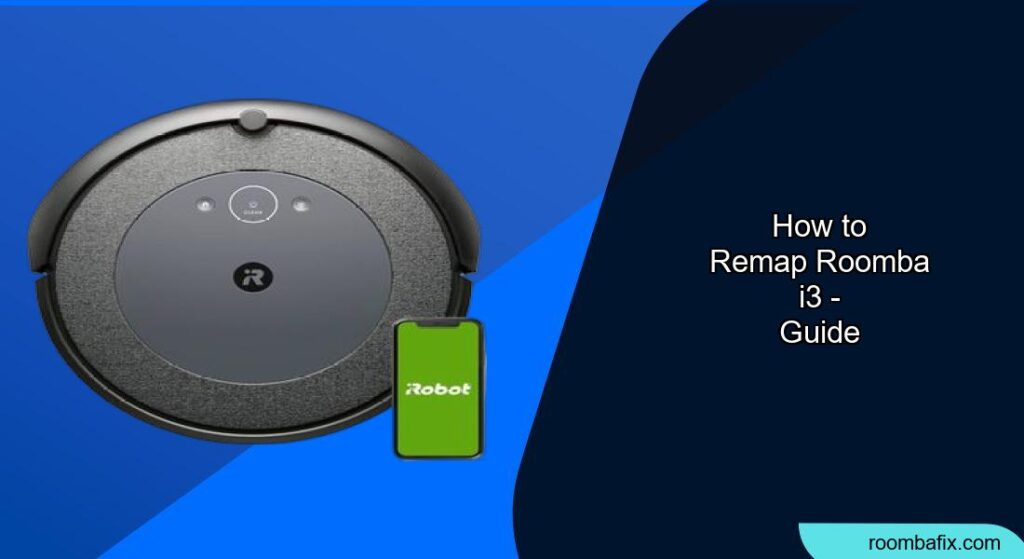Here’s a comprehensive guide on how to remap your Roomba i3, incorporating the latest information and best practices:
The Roomba i3 is a popular robot vacuum known for its ability to learn and map your home, allowing for efficient and targeted cleaning. However, sometimes the map can become outdated or inaccurate due to furniture changes, renovations, or other factors. This guide will walk you through the process of remapping your Roomba i3 to ensure it cleans your home effectively.
1. Understanding Roomba i3 Mapping Capabilities
The Roomba i3 models have Smart Mapping capabilities that allow the robot to remember your home’s layout. This enables you to customize cleaning by sending the Roomba to specific areas. With the smart map, you can direct it to clean any room you want, any time you want—either on a set schedule or on demand. The robot learns your floor plan by completing dedicated mapping runs. After cleaning the same space a few times, Roomba i3 will produce a Smart Map that is pre-segmented into different spaces or rooms.
2. Preparing for Remapping
Before you start the remapping process, it’s important to prepare your home to ensure the Roomba can create an accurate map:
- Clear Obstacles: Remove any loose wires, toys, or other objects that could get tangled in the Roomba’s brushes or impede its navigation.
- Minimize Clutter: Ensure that obstacles like furniture or clutter are minimized during initial mapping runs to allow the Roomba to accurately document the house layout.
- Consistent Charging Station: Keep the charging station in a consistent location, as Roomba uses it as a home base reference point.
- Supervise (if possible): If possible, supervise at least part of the initial mapping process to ensure Roomba isn’t missing areas or getting stuck.
3. Initiating a Mapping Run
To remap your Roomba i3, you’ll need to delete the existing map and start a new mapping run. Here’s how:
- Delete the Existing Map:
- Open the iRobot Home app on your smartphone.
- On the Home screen, press the Smart Maps icon.
- From the list of Maps, select the one associated with the map or room name you would like to delete.
- Then choose “Delete Map“.
- Alternatively, you can also delete your map from the map itself by selecting the three dots in the upper right of the screen and then choose “Delete Map”.
- Start a Mapping Run:
- In the iRobot Home app, click the Map button on the home screen.
- The Map button will take you to the Maps list screen where you can start a mapping run by selecting the “+” at the top right corner of the screen or the “Create New Map” card.
- A mapping run allows your Roomba to learn your home, focusing only on exploring and not cleaning floors.
- The Roomba will begin to explore from its charging station and make its way to the areas it can reach.
4. Customizing Your Smart Map
Once your Roomba has completed the mapping run, you can customize the map in the iRobot Home app:
- Naming Your Map: Naming the map is the first step of customization. When you begin the customization process, you will be prompted to add a name to your map. This is how you will identify your map through the app. Choose a name that represents this mapped space.
- Set up your Rooms: Defining your rooms is the next step of the map customization process. Your robot has guessed how your home should be split up based on the geometry it has observed. However, this is only a guess and can be changed to accommodate your unique home layout. By adjusting, adding, or deleting room dividers, you can split your home up as you would like.
- Map Orientation: You can rotate the map to get the right orientation that you want and then you can bring it back to the center of our screen.
5. Troubleshooting Mapping Issues
If you encounter issues during the mapping process, here are some troubleshooting tips:
- Roomba Gets Stuck:
- Ensure there are no obstacles on the floor that might be hindering its movement.
- Remove any loose wires, toys, or other objects that could get tangled in its brushes or impede its navigation.
- Navigation Problems:
- Ensure that the cliff sensors on your Roomba i3 are clean and free from dust or debris.
- Gently clean them using a soft, dry cloth to improve navigation accuracy.
- Map Not Updating:
- Any modifications needed for your Smart Map will require deleting your Smart Map and starting a new mapping run.
- Connectivity Issues:
- Make sure that you have properly set up and connected your Roomba i3 to your home Wi-Fi network through the iRobot Home app.
- Try restarting your Roomba i3 and force-quitting the iRobot Home app on your mobile device. Then, reopen the app and reconnect to your Roomba.
- Inaccurate Mapping:
- Ensure the Roomba starts and ends its mapping run on the Home Base or Clean Base and completes without error or user assistance.
- If the mapping-only run fails to complete or the user needs to assist the robot, you will need to start over.
6. Pro Tips for Successful Mapping
- One Mapping Run: Only a single successful mapping-only run is required to create a Smart Map.
- Multiple Floors: Note: Roomba® i3 – i5 can only support one (1) Smart Map. If you would like to remap your original space or map a different floor, you will need to delete your existing Smart Map and create a new one.
- Cleaning Run: After clearing the old map, allow your Roomba to perform a full cleaning cycle uninterrupted so it can create a new, accurate map of your home.
- Bright Environment: Most Roombas can’t navigate in the dark. If your robot is having navigation issues, consider turning the lights on for Roomba before editing your map.
7. Alternatives to Remapping
- Cleaning Zones and Keep Out Zones: After rooms are set up, you can add cleaning zones and keep out zones.
- Virtual Walls: If your robot has difficulty returning to the Home Base®, you can use a Dual Mode Virtual Wall® or a large Keep Out Zone to partition your cleaning area into smaller sections.
FAQ
How do I know if my Roomba i3 needs to be remapped?
If your Roomba is missing areas, getting confused, or behaving erratically, it might be time to remap. Outdated or incorrect mapping data can lead to inefficient cleaning.
Can I move the charging station after the Roomba has mapped my home?
Moving the charging station is not recommended because the robot uses the base as a point of reference when beginning a mission.
How long does a mapping run take?
The duration of a mapping run depends on the size of your home. It’s best to allow the Roomba to complete the run uninterrupted for the most accurate map.
Will the Roomba i3 automatically update its map?
For Roomba® i3/i3+ your map will not update while your robot is cleaning. Any modifications needed for your Smart Map will require deleting your Smart Map and starting a new mapping run.
Can I revert to a previous version of my smart map?
To bring your smart map to a previous version you can go into your History and select a Clean Map® report you like from a previous cleaning job. Then select the three dots in the top right corner and choose “Update Smart Map” to complete the process.
What happens if the Roomba gets stuck during a mapping run?
If your robot gets stuck but the wheels can still move, Roomba® might create a long, narrow passage on your map. If the mapping-only run fails to complete or the user needs to assist the robot, you will need to start over.
Tips, Warnings, and Best Practices
- Safety First: Always ensure the Roomba is used in a safe environment, free from hazards that could damage the robot or your home.
- Regular Maintenance: Clean the Roomba’s brushes and sensors regularly to maintain optimal performance.
- Monitor Initial Runs: Pay attention to the Roomba’s first few cleaning runs after remapping to identify any areas that need adjustment.
- Avoid Dark Spaces: Most of our Robots can’t navigate in dark. If your robot is having navigation issues, consider turning the lights on for Roomba, before editing your map.
Conclusion
Remapping your Roomba i3 is a straightforward process that can significantly improve its cleaning performance. By following these steps and tips, you can ensure your Roomba has an accurate map of your home, allowing it to clean efficiently and effectively. Take the time to remap when necessary, and enjoy a cleaner home with minimal effort! Now that you have a fresh, updated map, schedule your Roomba for regular cleaning runs to keep your home spick and span.