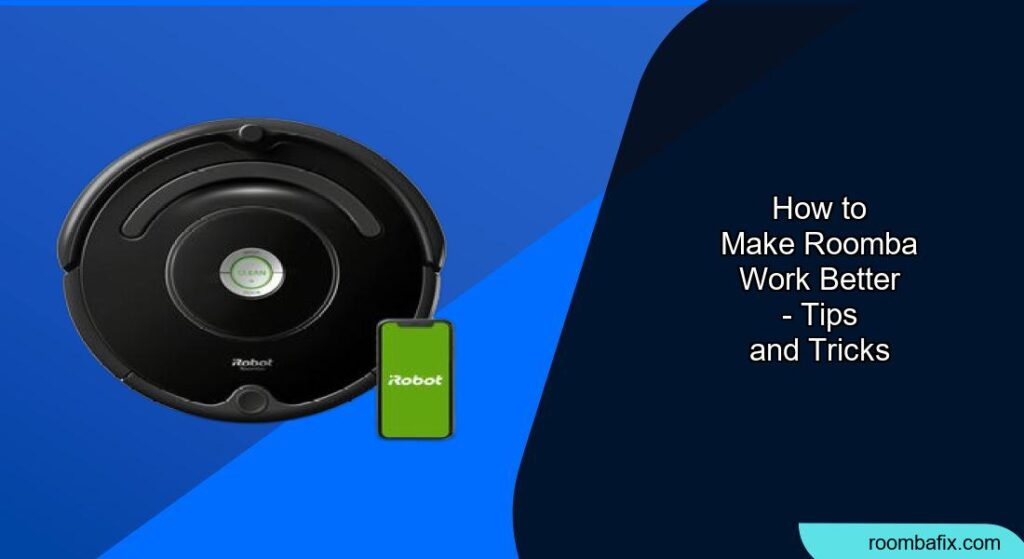Is your Roomba not quite living up to its cleaning potential? These robotic vacuums are designed to make life easier, but sometimes they need a little help to perform their best. This guide provides actionable tips and best practices to enhance your Roomba’s cleaning performance, extend its lifespan, and address common issues. By implementing these strategies, you can ensure your Roomba remains a reliable cleaning partner for years to come.
1. Regular Cleaning and Maintenance for Optimal Roomba Performance

Maintaining your Roomba is crucial for its efficiency and longevity. Regular cleaning prevents clogs, ensures proper suction, and keeps all components functioning smoothly. A little effort can significantly improve your Roomba’s ability to keep your home clean.
Empty the Dustbin Frequently
- Why it matters: A full dustbin restricts airflow and reduces suction power, hindering the Roomba’s ability to pick up dirt and debris effectively.
- Best Practice: Empty the dustbin after every cleaning cycle, especially if you have pets or a particularly messy home. For homes with heavily shedding pets, the bin may need more frequent emptying.
Clean or Replace the Filter Regularly
- Why it matters: Filters trap dust, dirt, and allergens. Over time, they become clogged, reducing airflow and suction.
- Best Practice: Clean the filter every 1-2 weeks by gently tapping it against a trash can to remove loose debris. Wash the filters under clean running water and allow them to dry completely before placing them back. Replace the filter every few months, depending on usage and the amount of dust in your home.
Inspect and Clean the Brushes
- Why it matters: Hair, string, and other debris can tangle around the brush rolls, impeding their rotation and reducing cleaning effectiveness.
- Best Practice: Inspect and clean the brushes every month. Remove any tangled hair, debris, or thread. Use the cleaning tool that comes with your Roomba to comb the bristles.
2. Optimizing Your Home Environment for Roomba
Preparing your home can significantly improve your Roomba’s performance. A few simple adjustments can help your robot navigate more efficiently and clean more thoroughly. This will also make it less likely for your Roomba to get stuck.
Declutter and Remove Obstacles
- Why it matters: Loose wires, toys, and other objects can get tangled in the Roomba’s brushes or impede its navigation.
- Best Practice: Before each cleaning cycle, remove any obstacles from the floor. Pick up loose wires, toys, and small items that could hinder the Roomba’s movement.
Use Virtual Walls and Keep-Out Zones
- Why it matters: These tools prevent the Roomba from entering areas you want to avoid, such as pet feeding stations or delicate furniture.
- Best Practice: Utilize virtual wall barriers or the keep-out zones feature in the iRobot HOME app to restrict the Roomba’s access to specific areas.
Ensure Proper Lighting
- Why it matters: Some Roomba models rely on visual navigation, which can be affected by poor lighting conditions.
- Best Practice: Ensure adequate lighting in the rooms you want the Roomba to clean, especially if you have a model that uses visual navigation.
3. Maximizing Roomba’s Cleaning Power and Efficiency
Adjusting settings and understanding your Roomba’s features can optimize its cleaning performance. Each model has unique capabilities; leveraging them can make a significant difference.
Schedule Cleaning Sessions
- Why it matters: Regular cleaning prevents dirt and debris from accumulating, making it easier for the Roomba to maintain a clean home.
- Best Practice: Schedule the Roomba to clean frequently, especially in high-traffic areas. Running the Roomba at least five times per week can help condition the floors and prevent buildup.
Utilize Spot Cleaning Mode
- Why it matters: Spot cleaning mode is designed for concentrated cleaning in specific areas with spills or messes.
- Best Practice: Use the spot cleaning mode for quick cleanups of small, localized messes. This mode directs the Roomba to focus on a specific area for thorough cleaning.
Enable Power Boost Mode (if available)
- Why it matters: Power Boost mode increases suction power on carpets and rugs, providing a deeper clean.
- Best Practice: If your Roomba model has a Power Boost mode or Performance Mode, enable it to maximize cleaning performance on all floor surfaces.
4. Troubleshooting Common Roomba Problems
Even with proper care, you might encounter issues. Knowing how to troubleshoot common problems can save time and frustration. Addressing these issues promptly will keep your Roomba running smoothly.
Roomba Not Charging
- Possible Causes: Charging dock not properly connected, dirty charging contacts, incompatible battery.
- Solutions:
- Ensure the charging dock is properly connected to a power source.
- Clean the charging contacts on both the robot and the dock with a melamine foam (Magic Eraser).
- Make sure the battery is compatible with your Roomba model.
- Unplug the base and wait 60 seconds.
Roomba Not Moving
- Possible Causes: Wheel may be broken, debris jammed in the wheels, full bin.
- Solutions:
- Examine all the wheels and ensure they are not broken.
- Check the internal wheel components for debris.
- Empty the dustbin.
Roomba Has No Suction Power
- Possible Causes: Clogged filters, full dustbin, tangled brush rolls, faulty sensors, software glitches.
- Solutions:
- Regularly clean and replace filters.
- Empty the dustbin frequently.
- Inspect and clean the brush rolls.
Roomba Gets Stuck Frequently
- Possible Causes: Obstacles on the floor, dirty cliff sensors, uneven surfaces.
- Solutions:
- Remove any obstacles from the floor.
- Clean the cliff sensors with a soft, dry cloth.
- Place the Roomba on a flat surface.
FAQ
How often should I replace my Roomba’s brushes and filters?
Replace the filter every two months, depending on how much dirt and dust your home has. Replace the brushes every 6-12 months, depending on wear.
Why is my Roomba leaving clumps of dirt behind?
This could be due to a full dustbin, clogged filter, or tangled brushes. Empty the bin, clean the filter, and inspect the brushes for obstructions.
What does it mean when my Roomba displays an error message?
Error messages indicate a specific problem. Consult the Roomba’s manual or the iRobot website for a chart of error messages and their corresponding solutions.
Can I use my Roomba on all types of flooring?
Roomba is designed to work on most floor types, including hardwood, tile, and carpet. However, some models may perform better on certain surfaces. Check the manufacturer’s recommendations for your specific model.
How do I reset my Roomba?
Remove the battery from the robot and reinstall it. This forces the robot to reboot and clear any existing errors.
How do I maintain my Roomba’s battery?
Ensure the robot is being charged at room temperature out of direct sunlight. Keep your robot clean, as clogs can cause the battery to exhaust faster.
Tips, Warnings, and Best Practices
- Safety First: Always switch off and disassemble the Roomba before performing any maintenance.
- Battery Care: Only use iRobot batteries to ensure compatibility and optimal performance.
- Home Base Placement: Place the Home Base in an open, uncluttered area with at least 1.5 feet on each side and 4 feet in front.
- Firmware Updates: Connect your Roomba to the iRobot HOME app to receive notifications about updates and ensure your Roomba is always up-to-date.
Conclusion
By following these tips and guidelines, you can significantly improve your Roomba’s performance and extend its lifespan. Regular maintenance, proper home preparation, and understanding your Roomba’s features are key to achieving a consistently clean home.
Take the time to care for your Roomba, and it will continue to be a valuable cleaning companion for years to come. Now that you have the right information, make sure that you follow the recommendations on how to make your Roomba work better and enjoy a cleaner house.