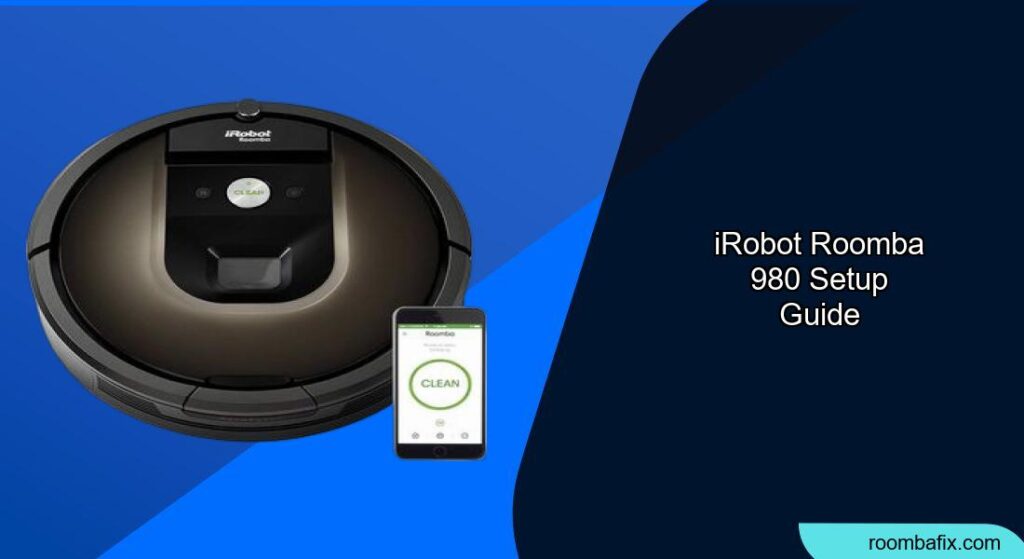Setting up your iRobot Roomba 980 can seem daunting at first, but with this comprehensive guide, you’ll have your robot vacuum cleaning your floors in no time. The Roomba 980 is a powerful cleaning tool designed to make your life easier. This article will walk you through each step, ensuring a smooth and efficient setup process.
The iRobot Roomba 980 is known for its advanced features, including smart mapping, powerful suction, and customizable cleaning preferences. Knowing how to properly set up your Roomba 980 is crucial to maximizing its performance and ensuring it effectively cleans your home. Whether you’re a first-time Roomba user or upgrading from an older model, this guide will provide the necessary steps to get you started. From unboxing to connecting to the iRobot HOME app, we’ve got you covered.
Unboxing and Initial Inspection
When you first receive your iRobot Roomba 980, the first step is to unbox it and inspect all the components. Make sure you have everything listed in the package contents to avoid any surprises later on.
- Remove the Roomba 980 from the box: Carefully lift the Roomba out of the packaging.
- Check for all components: Ensure you have the Home Base charging station, power cord, extra filter, extra side brush, and any documentation.
- Inspect for damage: Look for any visible damage to the Roomba or its accessories. If you find any issues, contact iRobot customer support immediately.
- Remove packing materials: Take off any protective films or cardboard pieces that might be attached to the Roomba or its components.
Preparing the Home Base Charging Station
The Home Base is where your Roomba 980 will dock to recharge, so placing it in an optimal location is key to an efficient setup.
- Choose a suitable location: Place the Home Base on a hard, level surface against a wall. Ensure there is clear space around it – at least 1.5 feet on each side and 4 feet in front.
- Plug in the power cord: Connect the power cord to the Home Base and plug it into a functioning electrical outlet.
- Tuck away excess cord: Manage any extra cord length to prevent the Roomba or other obstacles from getting tangled.
Home Base Placement Tips
- Avoid placing the Home Base in direct sunlight, near stairs, or in high-traffic areas.
- Make sure the Home Base is always plugged in so the Roomba can return to it for charging after each cleaning cycle.
- A stable Wi-Fi signal near the Home Base will ensure seamless connectivity to the iRobot HOME app.
Initial Charging of Your Roomba 980

Before the initial use, it’s crucial to fully charge your Roomba 980 to ensure optimal performance and battery life.
- Place Roomba on Home Base: Manually place the Roomba on the Home Base, ensuring the metal charging contacts align.
- Confirm charging: The Home Base will light up, and the Roomba will indicate that it’s charging.
- Allow to charge fully: Let the Roomba charge for at least two hours, or until the battery indicator shows a full charge.
- Monitor charging status: The Roomba’s battery indicator light will turn off or change color to indicate a full charge.
Connecting to the iRobot HOME App
The iRobot HOME app allows you to control and customize your Roomba 980. Connecting your Roomba to the app is simple and unlocks many advanced features.
- Download the app: Download the iRobot HOME app from the App Store (iOS) or Google Play Store (Android).
- Create an account or log in: If you’re a new user, create an account. Otherwise, log in with your existing credentials.
- Add your Roomba: Follow the in-app instructions to add your Roomba. The app will guide you through connecting your Roomba to your home Wi-Fi network. Make sure your phone is connected to your home Wi-Fi.
- Name your Roomba: Give your Roomba a unique name to easily identify it within the app.
Troubleshooting Wi-Fi Connectivity
- Ensure your Roomba is within range of your Wi-Fi router.
- Double-check that you’ve entered the correct Wi-Fi password.
- Restart your Wi-Fi router and try the connection process again.
- Make sure your mobile device is connected to the same Wi-Fi network.
Setting Up Cleaning Preferences and Schedules
Once your Roomba 980 is connected to the app, you can customize cleaning preferences and set up cleaning schedules to fit your lifestyle.
- Explore cleaning options: Navigate through the app to find options like cleaning mode, edge cleaning, and carpet boost.
- Customize cleaning modes: Adjust settings according to your floor types and cleaning needs. For example, use the “Carpet Boost” mode for deeper cleaning on carpets.
- Set up a cleaning schedule: Schedule your Roomba to clean at specific times and days. This ensures your floors are always clean without you having to manually start the cleaning cycle.
- Save your preferences: Save your customized settings in the app for future cleaning sessions.
Understanding Smart Mapping Features
The Roomba 980 uses smart mapping to efficiently navigate and clean your home. Understanding how this feature works can help you optimize your cleaning results.
- Allow Roomba to map your home: Let the Roomba complete several cleaning cycles to create a comprehensive map of your home.
- View and customize maps: Once the map is created, you can view and customize it in the app. Add labels to different rooms for targeted cleaning.
- Set up virtual walls: Use virtual wall barriers (physical or digital) to prevent the Roomba from entering certain areas.
- Utilize targeted cleaning: Send the Roomba to clean specific rooms or areas based on your customized map.
Performing a Test Run

After setting up your Roomba 980 and customizing your preferences, it’s a good idea to perform a test run to ensure everything is working correctly.
- Start a cleaning cycle: Use the app or press the “Clean” button on the Roomba to start a cleaning cycle.
- Observe the Roomba: Watch how the Roomba navigates and cleans your home. Pay attention to any areas where it might struggle or get stuck.
- Make adjustments: Based on your observations, make any necessary adjustments to your cleaning preferences, virtual walls, or Home Base placement.
- Check the cleaning results: After the cleaning cycle, inspect the floors to ensure they are thoroughly cleaned.
FAQ
How do I reset my iRobot Roomba 980 to factory settings?
To reset your Roomba 980, hold down the “Clean,” “Spot Clean,” and “Dock” buttons simultaneously until the ring light around the Clean button spins white. This will restore the Roomba to its original factory settings, and you’ll need to set it up again through the iRobot HOME app.
What should I do if my Roomba 980 gets stuck frequently?
If your Roomba 980 gets stuck often, try to identify the problem areas. Use virtual wall barriers to block off these spots. Also, make sure to clear any clutter, like cords or small objects, from the floor before each cleaning cycle. Regularly cleaning the Roomba’s sensors can also improve its navigation.
Can I use my Roomba 980 on different floor types?
Yes, the Roomba 980 is designed to work on various floor types, including hardwood, tile, and carpet. You can adjust the cleaning mode to suit different surfaces. For example, use the “Carpet Boost” mode for deeper cleaning on carpets and switch to a standard mode for hard floors.
How often should I replace the filter and brushes on my Roomba 980?
The frequency of replacing the filter and brushes depends on how often you use your Roomba. As a general guideline, replace the filter every two to three months and the brushes every six to twelve months. Inspect them regularly and replace them sooner if they appear worn or damaged.
What does the “Dirt Detect” feature do on the Roomba 980?
The “Dirt Detect” feature allows the Roomba 980 to recognize areas with higher concentrations of dirt and debris. When it detects these areas, it spends more time cleaning them, ensuring a more thorough clean. This feature is particularly useful for high-traffic areas and spots prone to messes.
How do I clean the Roomba 980’s sensors?
To clean the Roomba 980’s sensors, use a clean, dry cloth to gently wipe the sensors on the bottom of the Roomba. Be sure to remove any dust or debris that may be obstructing them. Regularly cleaning the sensors ensures accurate navigation and prevents the Roomba from getting stuck.
Tips, Warnings, and Best Practices
- Clear the floor: Before each cleaning cycle, remove small objects, cords, and clutter from the floor to prevent the Roomba from getting tangled or stuck.
- Regular maintenance: Clean the Roomba’s brushes, filters, and sensors regularly to ensure optimal performance and prolong its lifespan.
- Monitor battery life: Keep an eye on the Roomba’s battery life and replace the battery when necessary to maintain consistent cleaning power.
- Use virtual walls strategically: Place virtual wall barriers to prevent the Roomba from entering areas where it might get stuck or cause damage.
Conclusion
Setting up your iRobot Roomba 980 involves a few simple steps, from unboxing and charging to connecting to the iRobot HOME app and customizing your cleaning preferences. Following this guide ensures a smooth and efficient setup, allowing you to enjoy the convenience of automated cleaning.
By understanding its features and performing regular maintenance, you can maximize the Roomba 980’s performance and keep your floors clean effortlessly. So go ahead, set up your Roomba 980, and experience the ease of a cleaner home with minimal effort.