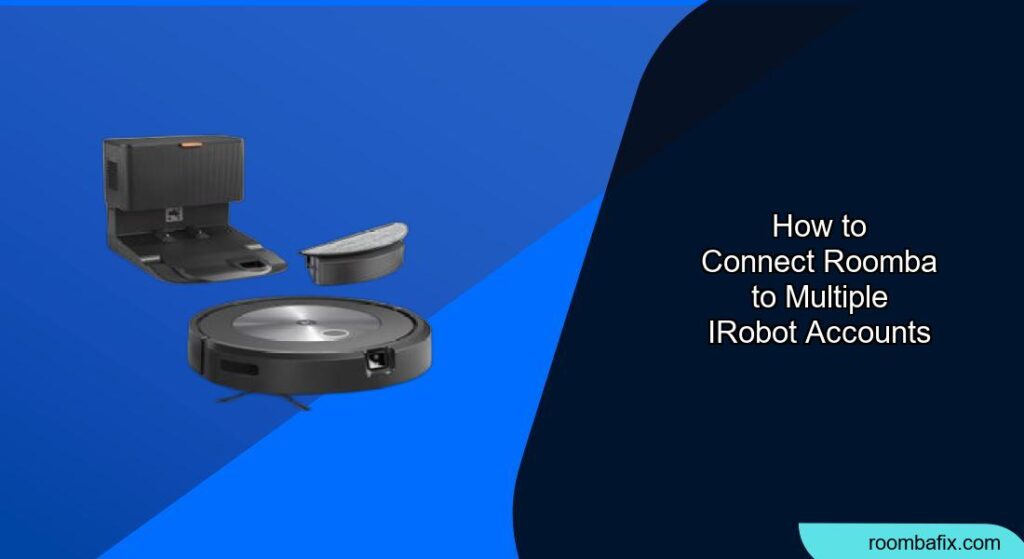Connecting your Roomba to multiple iRobot accounts can be useful for families or shared living spaces where different users want to control and monitor the device. While iRobot doesn’t natively support multiple accounts on a single Roomba, this guide provides a workaround and alternative methods to achieve similar functionality.
Why Connect Roomba to Multiple Accounts?
Connecting your Roomba to multiple accounts offers several benefits. For instance, different family members can customize cleaning schedules, monitor cleaning history, and receive notifications on their respective devices. This avoids the need to share login credentials, ensuring privacy and personalized experiences for each user. While direct multi-account support isn’t available, understanding the existing limitations helps appreciate the workarounds.
This article outlines methods to effectively manage and share Roomba access, ensuring everyone in your household can benefit from its automated cleaning capabilities. By following these steps, you can enhance your Roomba experience and tailor it to the specific needs of each user.
Understanding iRobot Account Limitations
Currently, iRobot officially supports only one account linked to a single Roomba. This means you can’t directly add multiple iRobot accounts to control one Roomba within the iRobot Home app. However, there are alternative ways to grant access and manage your Roomba with multiple users.
The Primary Account Holder
The iRobot account used to initially set up the Roomba is considered the primary account. This account has full control over the Roomba, including the ability to change settings, view cleaning history, and manage smart map features.
Sharing Account Credentials
One straightforward but less secure method is to share the primary account’s login credentials with other users. This allows everyone to access the Roomba using the same account. However, this approach has significant drawbacks, including:
- Security Risks: Sharing passwords can compromise the security of your iRobot account and potentially other linked accounts.
- Lack of Personalization: All users will see the same settings and cleaning history, making it difficult to track individual preferences.
- Conflict Potential: Simultaneous use by multiple users can lead to conflicts, especially when adjusting schedules or starting cleaning cycles.
Workaround: Using a Shared Email Account

A safer and more practical workaround involves creating a shared email account specifically for managing the Roomba. Here’s how to set it up:
- Create a New Email Account: Set up a new email account (e.g., Gmail, Outlook) that all users can access.
- Change iRobot Account Email: In the iRobot Home app, update the email address associated with your iRobot account to the new shared email address.
- Share Email Credentials: Share the login credentials for the shared email account with all authorized users.
- Log in to iRobot App: Each user can now log in to the iRobot Home app using the shared email credentials.
Benefits of This Method
- Centralized Management: All users can access the Roomba with a single set of credentials.
- Improved Security: Avoids sharing personal email account passwords.
- Simplified Access: Easier to manage access for multiple users without compromising privacy.
Limitations
- No Individual Profiles: Still lacks individual user profiles and personalized settings.
- Potential Conflicts: Simultaneous use can still lead to conflicting commands.
Alternative Solutions for Multi-User Access
While a shared email account offers a basic solution, other methods provide more advanced features and control.
1. Using Third-Party Smart Home Platforms
Smart home platforms like Google Assistant and Amazon Alexa can integrate with your Roomba, providing voice control and automation capabilities.
- Connect Roomba to Smart Home Platform: Link your Roomba to your Google Assistant or Amazon Alexa account through the iRobot Home app.
- Grant Access to Family Members: Each family member can then link their individual Google or Amazon accounts to the same Roomba.
- Voice Control: Users can control the Roomba using voice commands via their respective devices.
2. IFTTT (If This Then That) Integration
IFTTT allows you to create custom applets that trigger actions based on specific events. You can use IFTTT to set up personalized cleaning schedules or notifications for different users.
- Connect iRobot to IFTTT: Link your iRobot account to your IFTTT account.
- Create Custom Applets: Set up applets that trigger Roomba actions based on specific conditions, such as time of day or location.
- Share Applets: Share these applets with other users, allowing them to control the Roomba through IFTTT.
3. Roomba Skills and Integrations
Explore Roomba skills and integrations available on platforms like Amazon Alexa or Google Assistant. These skills can offer customized control options and notifications.
- Enable Roomba Skills: Enable the iRobot Roomba skill in your Amazon Alexa or Google Assistant app.
- Customize Settings: Customize the skill settings to suit your preferences.
- Share Access: Grant access to other users, allowing them to control the Roomba via voice commands.
Preparation Steps Before Connecting

Before attempting to connect your Roomba to multiple accounts, ensure the following:
- Update iRobot Home App: Make sure you have the latest version of the iRobot Home app installed on all devices.
- Roomba is Connected to Wi-Fi: Verify that your Roomba is connected to your home Wi-Fi network.
- Gather Credentials: Have the login credentials for your iRobot account and any relevant third-party accounts (e.g., Google, Amazon) readily available.
Troubleshooting Common Problems
Here are some common issues you might encounter and how to resolve them:
- Connection Issues: If you experience connection problems, try restarting your Roomba and your Wi-Fi router.
- App Errors: Clear the cache and data of the iRobot Home app or reinstall it.
- Voice Control Problems: Ensure your Roomba is properly linked to your smart home platform and that the Roomba skill is enabled.
- Scheduling Conflicts: Coordinate cleaning schedules among users to avoid conflicts.
- Lost Connection: If Roomba loses connection, check the Wi-Fi signal strength and ensure the Roomba is within range of the router.
Pro Tips for Managing Multiple Users
- Communicate Schedules: Establish a clear communication channel to coordinate cleaning schedules and avoid conflicts.
- Use Geofencing: Set up geofencing triggers via IFTTT to start cleaning cycles when the last person leaves the house.
- Regularly Update Firmware: Keep your Roomba’s firmware updated to ensure optimal performance and security.
- Monitor Cleaning History: Regularly review the cleaning history to identify any issues or areas that need more attention.
FAQ
How can I give my family access to my Roomba without sharing my personal iRobot account password?
Create a shared email account and update your iRobot account’s email address to this new account. Share the shared email account credentials with your family members, allowing them to log in to the iRobot Home app without accessing your personal email.
Can multiple users control the Roomba simultaneously through the iRobot app?
While multiple users can log in using the same credentials, simultaneous use can lead to conflicts. It’s best to coordinate schedules and avoid making changes at the same time.
Is it possible to set up individual cleaning preferences for each user on a single Roomba?
Unfortunately, the iRobot Home app doesn’t support individual user profiles. However, you can use third-party integrations like IFTTT to create custom applets that cater to specific preferences based on time of day or other triggers.
What are the security risks of sharing an iRobot account with multiple users?
Sharing your primary iRobot account password poses security risks, as it could potentially compromise other linked accounts. Using a shared email account and regularly monitoring activity can mitigate these risks.
How do I use voice commands to control my Roomba with multiple users?
Link your Roomba to a smart home platform like Google Assistant or Amazon Alexa. Each user can then link their individual account to the same Roomba and use voice commands via their respective devices.
What should I do if my Roomba frequently disconnects from the Wi-Fi network?
Ensure your Roomba is within range of your Wi-Fi router and that the signal strength is strong. Restarting both your Roomba and router can also resolve connection issues. If problems persist, consider contacting iRobot support.
Tips, Warnings, and Best Practices
- Security First: Always prioritize security when sharing access to your Roomba. Avoid sharing personal account passwords and use strong, unique passwords for shared accounts.
- Communicate Effectively: Clear communication among users is essential for coordinating cleaning schedules and avoiding conflicts.
- Stay Updated: Regularly update your Roomba’s firmware and the iRobot Home app to ensure optimal performance and security.
- Monitor Activity: Keep an eye on the cleaning history and activity logs to identify any issues or unusual behavior.
Conclusion
While iRobot doesn’t offer direct support for multiple accounts on a single Roomba, workarounds like using a shared email account and integrating with smart home platforms can provide similar functionality. By understanding the limitations and following the steps outlined in this guide, you can effectively manage and share Roomba access among multiple users.
Keep security and communication in mind to ensure a seamless and personalized cleaning experience for everyone in your household. Take control of your Roomba today and make the most of its features!