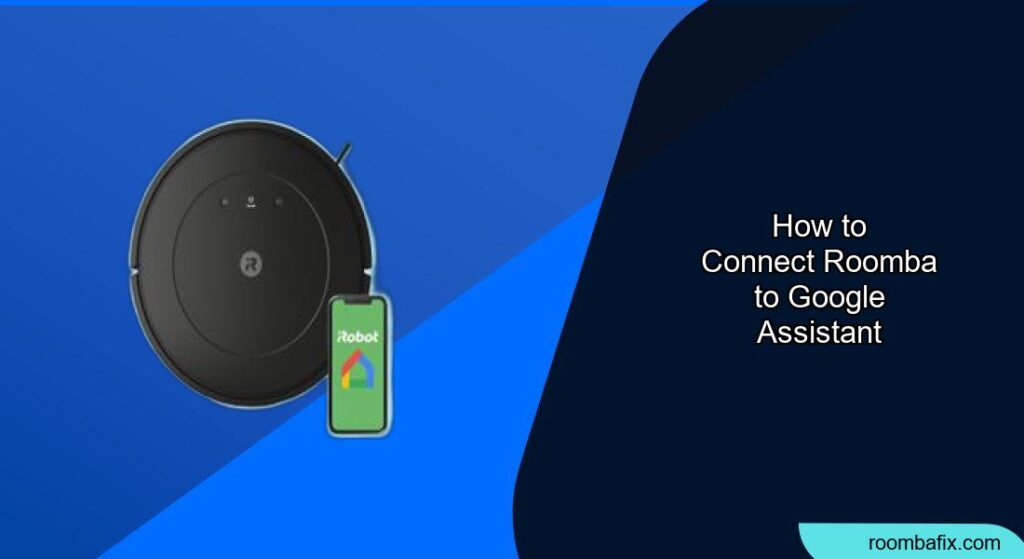Connecting your Roomba to Google Assistant allows for convenient voice control, making cleaning your home even easier. This article provides a detailed guide on how to integrate your Roomba with Google Assistant, enabling you to start, stop, or pause cleaning sessions with simple voice commands. By the end of this guide, you’ll be able to effortlessly manage your Roomba using just your voice, enhancing your smart home experience and freeing up your time for other tasks.
Preparing Your Roomba and Google Assistant
Before you begin the integration process, ensure that both your Roomba and Google Assistant are properly set up. This preparation will streamline the connection and minimize potential issues.
Roomba Setup
-
Ensure Roomba is Connected to Wi-Fi: Your Roomba must be connected to your home Wi-Fi network. This is essential for Google Assistant to communicate with your device.
-
iRobot Home App: Download and install the iRobot Home app on your smartphone or tablet. This app is necessary for managing your Roomba and linking it to other services.
-
Roomba Account: Create an iRobot account within the iRobot Home app. If you already have an account, ensure you remember your login credentials.
Google Assistant Setup
-
Google Home App: Download and install the Google Home app on your smartphone or tablet. This app is the central hub for managing Google Assistant-enabled devices.
-
Google Account: Ensure you are logged in to the Google Home app with the Google account you wish to use for controlling your Roomba.
-
Google Assistant Device: Have a Google Assistant-enabled device, such as a Google Home speaker or a smartphone with Google Assistant, ready for use.
Step-by-Step Guide to Connecting Roomba to Google Assistant
Once you’ve prepared both your Roomba and Google Assistant, follow these steps to connect them.
-
Open the Google Home App: Launch the Google Home app on your smartphone or tablet.
-
Add a Device: Tap the “+” icon in the top left corner of the app to add a new device.
-
Set up device: Select “Set up device”.
-
Works with Google: Under “Works with Google” choose “Have something already set up?”. This option allows you to link existing accounts and services.
-
Search for iRobot: In the search bar, type “iRobot” and select it from the list of available services.
-
Link Accounts: You will be redirected to the iRobot login page. Enter your iRobot account credentials (email and password) and tap “Sign In.”
-
Authorize Google Assistant: Review the permissions requested by Google Assistant and tap “Allow” to authorize the connection between your iRobot account and Google Assistant.
-
Assign Roomba to a Room: After linking accounts, the Google Home app will prompt you to assign your Roomba to a specific room in your home. This step is optional but can be useful for managing multiple smart home devices.
-
Complete Setup: Follow any additional on-screen instructions to complete the setup process.
Common Google Assistant Commands for Roomba

After successfully connecting your Roomba to Google Assistant, you can use the following voice commands to control your device:
- “Hey Google, start Roomba.” – Initiates a cleaning session.
- “Hey Google, stop Roomba.” – Halts the current cleaning session.
- “Hey Google, pause Roomba.” – Pauses the Roomba during a cleaning session.
- “Hey Google, where’s Roomba?” – Asks Google Assistant to locate your Roomba.
Troubleshooting Common Connection Problems
Sometimes, connecting your Roomba to Google Assistant doesn’t go as smoothly as planned. Here are some common issues and how to resolve them:
-
Roomba Not Found:
- Problem: Google Assistant cannot find your Roomba after linking accounts.
- Solution: Ensure your Roomba is powered on and connected to the same Wi-Fi network as your Google Assistant device. Also, check the iRobot Home app to confirm that your Roomba is online and functioning correctly.
-
Commands Not Working:
-
Problem: Google Assistant recognizes your commands but Roomba doesn’t respond.
- Solution: Double-check that your Roomba is properly linked to Google Assistant in the Google Home app. Try unlinking and relinking the accounts. Also, verify that you are using the correct voice commands.
-
Account Linking Issues:
-
Problem: Unable to link your iRobot account to Google Assistant.
- Solution: Ensure that you are using the correct login credentials for your iRobot account. If you’ve forgotten your password, reset it through the iRobot Home app. Also, check for any service outages on iRobot’s or Google’s end.
-
Wi-Fi Connectivity Problems:
-
Problem: Roomba or Google Assistant device loses Wi-Fi connection frequently.
- Solution: Ensure your Wi-Fi router is functioning correctly and that both devices are within range. Try restarting your router and both devices. If the problem persists, consider upgrading your Wi-Fi router or adding a Wi-Fi extender.
Tips, Warnings, and Best Practices
To ensure a smooth and efficient experience with your Roomba and Google Assistant integration, keep the following tips, warnings, and best practices in mind:
- Keep Software Updated: Regularly update the firmware of your Roomba and the Google Home app to ensure compatibility and access to the latest features.
- Use Clear Voice Commands: Speak clearly and use the exact commands to avoid misunderstandings.
- Monitor Performance: Periodically check the Google Home app and iRobot Home app to monitor the status and performance of your Roomba.
- Secure Your Network: Protect your home network with a strong password and enable security features to prevent unauthorized access to your smart devices.
- Privacy Settings: Review and adjust privacy settings in both the Google Home app and iRobot Home app to manage your data and preferences.
- Avoid Obstructions: Ensure your Roomba has a clear path to navigate by removing obstacles such as cables, small objects, and loose rugs.
Alternatives to Google Assistant
While Google Assistant is a popular choice for voice control, there are other alternatives you can consider:
- Amazon Alexa: If you have an Amazon Echo device, you can connect your Roomba to Alexa for voice control. The setup process is similar to Google Assistant, involving linking your iRobot account through the Alexa app.
- IFTTT (If This Then That): IFTTT is a web-based service that allows you to create custom applets to automate tasks. You can use IFTTT to connect your Roomba to various other smart home devices and services.
- Siri Shortcuts: For Apple users, Siri Shortcuts can be used to create custom voice commands for your Roomba, although the integration may not be as seamless as with Google Assistant or Alexa.
FAQ
How do I unlink my Roomba from Google Assistant if I want to disconnect them?
To unlink your Roomba from Google Assistant, open the Google Home app, select “Linked accounts”, find “iRobot,” and choose “Unlink account.” This will disconnect your Roomba from Google Assistant, and you’ll need to relink if you want to use voice commands again in the future.
Can I control multiple Roombas with Google Assistant?
Yes, you can control multiple Roombas with Google Assistant, as long as each Roomba is connected to your iRobot account and linked to Google Assistant through the Google Home app. Make sure to name each Roomba distinctly in the iRobot Home app to easily differentiate them when using voice commands with Google Assistant.
What if Google Assistant doesn’t recognize my Roomba commands?
If Google Assistant isn’t recognizing your Roomba commands, ensure that you’re using the exact phrases supported by the integration, such as “Hey Google, start Roomba” or “Hey Google, stop Roomba”. Also, check your Google Assistant’s language settings and make sure they match the language you’re using for voice commands.
Is it possible to schedule Roomba cleaning times using Google Assistant?
Scheduling specific cleaning times directly through Google Assistant isn’t currently supported. However, you can set up cleaning schedules within the iRobot Home app, which your Roomba will follow independently of Google Assistant. You can then use Google Assistant to start, stop, or pause the scheduled cleanings as needed.
What personal data is shared when connecting Roomba to Google Assistant?
When you connect your Roomba to Google Assistant, certain data such as your iRobot account information and Roomba usage data may be shared with Google. Review the privacy policies of both iRobot and Google to understand how your data is used and protected. You can also adjust privacy settings in both apps to manage your data preferences.
Can I use Google Assistant to control Roomba’s specific cleaning modes or target specific rooms?
While basic commands like start, stop, and pause are directly supported, controlling specific cleaning modes or targeting specific rooms usually requires setting up those preferences in the iRobot Home app. You can then initiate the Roomba with Google Assistant, and it will follow the pre-set cleaning modes and room targets defined in the iRobot app.
Conclusion
Connecting your Roomba to Google Assistant offers a convenient way to manage your cleaning tasks using voice commands. By following this guide, you can seamlessly integrate your devices and enjoy a smarter, more automated home cleaning experience. Take the next step and link your Roomba to Google Assistant today to effortlessly maintain a clean and tidy home.