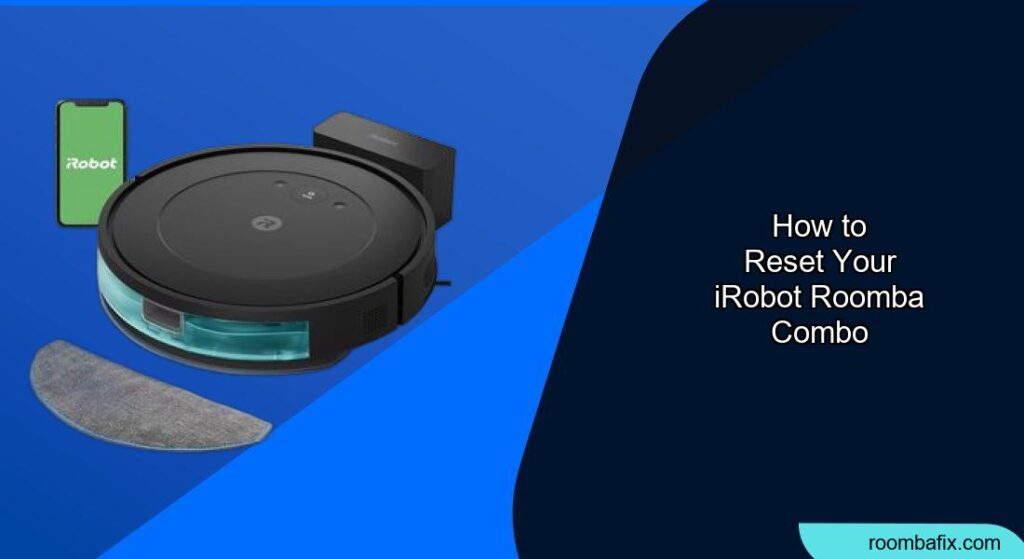Having trouble with your iRobot Roomba Combo? Whether it’s not connecting to Wi-Fi, exhibiting unusual behavior, or simply not cleaning as expected, a reset can often resolve the issue. This guide will walk you through the different types of resets you can perform on your Roomba Combo, helping you get it back in optimal cleaning condition.
Your iRobot Roomba Combo is designed to simplify your life by taking care of floor cleaning automatically. However, like any electronic device, it can sometimes encounter glitches or errors. Resetting your Roomba Combo is a simple yet effective troubleshooting step that can resolve many common problems, such as connectivity issues, unresponsive behavior, or problems with the cleaning cycle. This guide will provide you with easy-to-follow instructions to reset your Roomba Combo and get it back to its best cleaning performance.
This article covers several methods of resetting your Roomba Combo, from a simple reboot to a factory reset, and provides guidance on when to use each method. You’ll also find tips on troubleshooting common issues and maintaining your Roomba Combo for optimal performance. Let’s dive in!
Understanding the Different Types of Resets

Before you begin, it’s important to understand the different types of resets available for your iRobot Roomba Combo. Each type addresses different levels of issues, so choosing the right one is crucial.
- Reboot (Soft Reset): This is the simplest type of reset and is similar to restarting your computer. It clears temporary data and resolves minor software glitches without affecting saved settings or data.
- Factory Reset (Hard Reset): This reset restores your Roomba Combo to its original factory settings. It erases all saved data, including Wi-Fi settings, cleaning preferences, and map data. Use this as a last resort when other troubleshooting steps have failed.
How to Perform a Reboot (Soft Reset)
A reboot, or soft reset, is the least invasive type of reset and should be your first attempt to resolve minor issues. Here’s how to do it:
- Locate the Buttons: Identify the “Clean” button on your Roomba Combo. This is the main button you use to start and stop cleaning cycles.
- Press and Hold: Press and hold the “Clean” button for approximately 20 seconds.
- Wait for the Tone: After holding the button, wait for the Roomba to emit a tone. This indicates that the reboot process has started.
- Allow to Restart: Release the button and allow the Roomba to fully restart. This may take a few minutes.
Once the Roomba has restarted, test it to see if the issue has been resolved. This type of reset is useful for resolving temporary software glitches without losing your saved settings.
How to Perform a Factory Reset (Hard Reset)
A factory reset, or hard reset, will erase all personalized settings, and revert the Roomba Combo back to its original state. Only perform this if other methods have failed, or if you intend to give away the device. Follow these steps:
- Ensure Roomba is Charged: Make sure your Roomba Combo is adequately charged before performing a factory reset.
- Locate the Buttons: Identify the “Home,” “Spot Clean,” and “Clean” buttons on your Roomba Combo.
- Press and Hold: Simultaneously press and hold the “Home,” “Spot Clean,” and “Clean” buttons.
- Wait for the Tone: Continue holding the buttons until you hear a tone. This may take approximately 20 seconds.
- Allow to Restart: Release the buttons and allow the Roomba to fully restart. This process may take several minutes as it restores the factory settings.
After the reset, you will need to set up your Roomba Combo again, as if it were a new device. This includes connecting to Wi-Fi, setting cleaning preferences, and remapping your home.
Troubleshooting Common Issues After a Reset

After performing a reset, you might encounter a few common issues. Here’s how to troubleshoot them:
Wi-Fi Connectivity Issues: If your Roomba Combo is not connecting to Wi-Fi after a reset:
- Ensure your Wi-Fi network is working correctly.
- Double-check the Wi-Fi password you are entering.
- Restart your router and try connecting again.
- Make sure your Roomba is within range of the Wi-Fi signal.
Mapping Problems: If your Roomba Combo is having trouble mapping your home after a reset:
Ensure there is adequate lighting in the room.
- Remove any obstacles that might interfere with the mapping process.
- Clean the sensors on your Roomba Combo.
- Restart the mapping process from the iRobot app.
Cleaning Performance Issues: If your Roomba Combo is not cleaning effectively after a reset:
Check and clean the brushes and filters.
- Ensure the dustbin is empty.
- Verify that the cleaning head is properly installed.
- Check the wheels for any obstructions.
Pro Tips for Maintaining Your Roomba Combo

To keep your iRobot Roomba Combo running smoothly, consider these pro tips:
- Regular Cleaning: Clean the brushes, filters, and sensors regularly to maintain optimal performance.
- Empty the Dustbin: Empty the dustbin after each cleaning cycle to prevent clogs and maintain suction power.
- Check for Obstructions: Before each cleaning cycle, remove any small objects, cords, or loose rugs that might obstruct the Roomba.
- Update Firmware: Keep your Roomba Combo’s firmware updated to ensure you have the latest features and bug fixes.
- Proper Storage: When not in use, store your Roomba Combo in a cool, dry place away from direct sunlight.
Alternatives to Resetting Your Roomba Combo

If resetting your Roomba Combo doesn’t resolve the issue, here are some alternative solutions to consider:
- Check the iRobot App: The iRobot app often provides troubleshooting tips and solutions for common problems.
- Contact iRobot Support: If you’ve exhausted all troubleshooting steps, contact iRobot customer support for further assistance.
- Check the User Manual: Consult the user manual for specific troubleshooting steps and solutions related to your Roomba Combo model.
FAQ
Why is my Roomba Combo not connecting to Wi-Fi after a reset?
After a reset, your Roomba Combo’s Wi-Fi settings are cleared. Ensure your Wi-Fi network is working correctly, double-check the password, and make sure the Roomba is within range of the signal. Restarting your router can also help resolve connectivity issues.
How often should I reset my Roomba Combo?
You should only reset your Roomba Combo when you encounter issues that cannot be resolved through regular maintenance or troubleshooting. A soft reset can be done more frequently for minor glitches, while a factory reset should be reserved for more severe problems.
What happens if I perform a factory reset on my Roomba Combo?
A factory reset will erase all saved data, including Wi-Fi settings, cleaning preferences, and map data. Your Roomba Combo will revert to its original factory settings, and you will need to set it up again as if it were a new device.
Can I stop the reset process once it has started?
It is not recommended to interrupt the reset process once it has started. Doing so may cause software corruption or other issues. Allow the Roomba Combo to complete the reset process fully.
What do I do if my Roomba Combo still has issues after a reset?
If your Roomba Combo continues to have issues after a reset, check the iRobot app for troubleshooting tips, consult the user manual, or contact iRobot customer support for further assistance. There may be a hardware issue that requires professional attention.
Is there a difference between resetting and rebooting my Roomba Combo?
Yes, resetting (factory reset) and rebooting (soft reset) are different. A reboot clears temporary data and resolves minor glitches without affecting saved settings. A factory reset, on the other hand, erases all saved data and restores the device to its original factory settings.
Tips, Warnings, and Best Practices
- Always ensure your Roomba Combo is adequately charged before performing any type of reset.
- Regularly clean and maintain your Roomba to prevent issues that might require a reset.
- Keep the firmware updated to ensure you have the latest features and bug fixes.
- Avoid interrupting the reset process once it has started to prevent potential issues.
- If issues persist after a reset, seek professional support from iRobot.
Conclusion
Resetting your iRobot Roomba Combo can be a simple and effective way to resolve many common issues. By understanding the different types of resets and following the steps outlined in this guide, you can keep your Roomba Combo running smoothly and efficiently. Remember to start with a soft reset for minor issues and only resort to a factory reset when necessary.
By keeping your Roomba well-maintained and knowing how to troubleshoot common problems, you’ll be able to enjoy a cleaner home with minimal effort. If you’ve followed these steps and your Roomba is still not working as expected, consider reaching out to iRobot support for further assistance. Now that you’re armed with this information, go ahead and confidently reset your Roomba Combo!