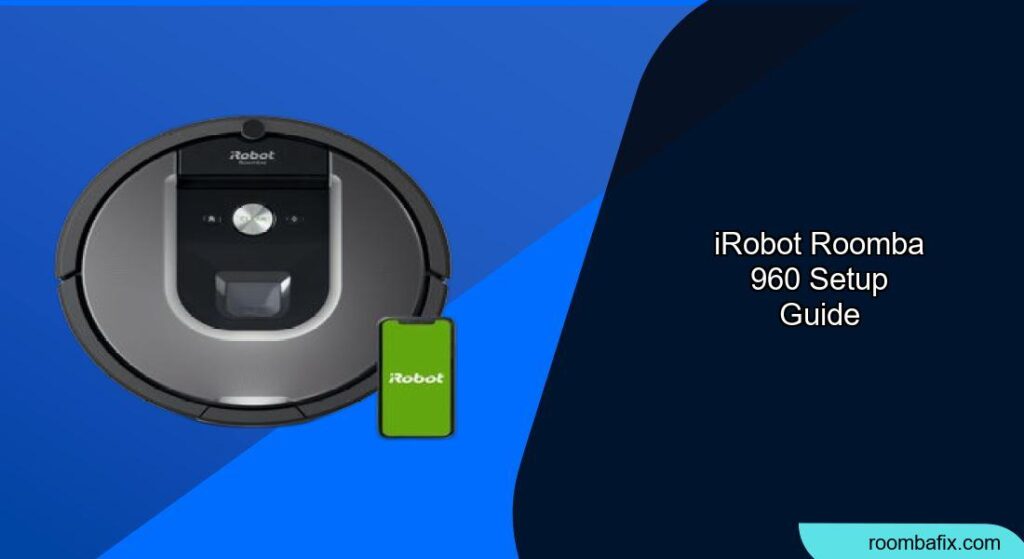Setting up your iRobot Roomba 960 is a breeze, and this guide will walk you through each step, ensuring a seamless experience from unboxing to your first cleaning cycle. The Roomba 960 is designed to make your life easier by keeping your floors clean with minimal effort on your part. Let’s get started and unleash the cleaning power of your new robotic vacuum!
The iRobot Roomba 960 is a smart investment for maintaining a clean home, especially if you’re short on time. In this article, we will cover everything from unboxing to connecting to your Wi-Fi and scheduling your first cleaning session. Follow these steps, and you’ll have your Roomba 960 up and running in no time, ready to tackle dirt, dust, and pet hair.
Unboxing and Initial Preparation
Before you begin the iRobot Roomba 960 setup process, it’s important to unbox your device carefully and make sure you have all the necessary components. This ensures a smooth and hassle-free start.
- Carefully open the box: Remove the Roomba 960 and all included accessories.
- Verify the contents: You should have the Roomba 960 robot vacuum, Home Base charging station, line cord, one extra filter, and documentation.
- Remove packing material: Ensure all protective films and packing materials are removed from the Roomba and the Home Base.
Setting Up the Home Base
The Home Base is where your Roomba 960 will recharge. Proper placement is crucial for optimal performance.
- Choose a location: Place the Home Base on a level surface against a wall in an area that is always accessible to the Roomba.
- Ensure clearance: Make sure there are no obstacles within 4 feet (1.2 meters) in front of the Home Base and 1.5 feet (0.5 meters) on either side.
- Connect the power: Plug the line cord into the Home Base and then into a wall outlet. The power indicator light on the Home Base should illuminate.
Charging the Roomba 960
Before its first use, the Roomba 960 needs to be fully charged to ensure it operates at peak performance.
- Dock the Roomba: Place the Roomba on the Home Base, ensuring the metal charging contacts on the Roomba align with those on the Home Base.
- Confirm charging: The Roomba’s power button will illuminate to indicate that it is charging.
- Allow sufficient charge time: Let the Roomba charge for at least 3 hours until it is fully charged. A full charge ensures it cleans efficiently.
Connecting to Wi-Fi and the iRobot App
Connecting your Roomba 960 to Wi-Fi and the iRobot app unlocks its smart features, allowing you to control and monitor your robot vacuum remotely.
- Download the iRobot Home App: Go to the App Store (iOS) or Google Play Store (Android) and download the iRobot Home App.
- Create an account: Open the app and follow the prompts to create an iRobot account. If you already have an account, simply log in.
- Add your Roomba: In the app, select “Add a Robot” and choose the Roomba 960 model.
- Connect to Wi-Fi: Follow the app’s instructions to connect your Roomba to your home Wi-Fi network. You’ll need your Wi-Fi password.
- Activate the Roomba: You may need to press the “Clean” button on your Roomba to activate it during the setup process.
- Complete setup: Follow any remaining prompts in the app to finalize the setup process.
Scheduling Cleaning Sessions
One of the most convenient features of the Roomba 960 is its ability to be scheduled for automatic cleaning.
- Access the schedule: In the iRobot Home App, navigate to the “Schedule” section.
- Set your schedule: Choose the days and times you want your Roomba to clean.
- Customize settings: Adjust any additional settings, such as cleaning frequency or specific cleaning modes.
- Save your schedule: Ensure your schedule is saved in the app. The Roomba will now automatically clean according to your preferences.
Performing Your First Cleaning Run
Now that your Roomba 960 is set up, it’s time to let it do its job.
- Prepare the area: Clear any small objects, cords, or clutter from the floor that might obstruct the Roomba.
- Start cleaning: Press the “Clean” button on the Roomba or use the iRobot Home App to start a cleaning cycle.
- Monitor performance: Observe the Roomba during its first run to ensure it navigates your home effectively.
- Empty the bin: After the cleaning cycle, empty the debris bin. Regular maintenance ensures optimal performance.
Troubleshooting Common Issues
Even with a straightforward setup, you might encounter some common issues. Here are some troubleshooting tips:
- Roomba won’t connect to Wi-Fi: Ensure your Wi-Fi network is stable and that you’ve entered the correct password. Restart your router and try again.
- Roomba isn’t charging: Check that the Home Base is properly plugged in and that the Roomba’s charging contacts are clean.
- Roomba gets stuck: Clear any obstacles that may be trapping the Roomba, such as thick carpets or loose cords.
- Roomba isn’t cleaning effectively: Ensure the bin is empty, the filter is clean, and the brushes are free of debris.
- App issues: Close and reopen the iRobot Home App. If problems persist, try uninstalling and reinstalling the app.
Pro Tips for Optimal Performance

To maximize the efficiency and lifespan of your iRobot Roomba 960, consider these pro tips:
- Regularly clean the brushes: Hair and debris can accumulate on the brushes, reducing their effectiveness. Clean them at least once a week.
- Replace the filter: Replace the filter every two months, or more frequently if you have pets or allergies.
- Keep the charging contacts clean: Wipe the charging contacts on both the Roomba and the Home Base with a clean, dry cloth to ensure proper charging.
- Use virtual walls: If you have areas you don’t want the Roomba to enter, use virtual wall barriers to block them off.
- Update the software: Keep your Roomba’s software updated through the iRobot Home App to benefit from the latest features and improvements.
FAQ
Here are some frequently asked questions about setting up and using the iRobot Roomba 960:
How do I reset my Roomba 960 to factory settings?
To reset your Roomba 960, press and hold the “Clean,” “Spot Clean,” and “Dock” buttons simultaneously for about 10 seconds. You should hear a tone indicating that the reset is complete. This can help resolve persistent issues by returning the Roomba to its original configuration.
Can the Roomba 960 work on dark carpets?
Yes, the Roomba 960 can work on dark carpets, but very dark or black carpets might cause the cliff sensors to misinterpret them as edges, preventing the Roomba from cleaning those areas. If this happens, you may need to cover the sensors with opaque tape.
What do I do if my Roomba 960 is making unusual noises?
Unusual noises often indicate a problem with the brushes or debris in the motor. Check the brushes for tangled hair or debris and clean them thoroughly. If the noise persists, contact iRobot customer support for further assistance.
How often should I empty the Roomba 960’s debris bin?
You should empty the debris bin after each cleaning cycle or at least once a week, depending on how much dirt and debris your Roomba collects. Regular emptying ensures the Roomba operates efficiently and prevents clogs.
Can I use the Roomba 960 on multiple floors?
Yes, you can use the Roomba 960 on multiple floors, but you will need to manually move it to the desired floor and start the cleaning cycle. The Roomba 960 does not have the ability to automatically navigate between floors. You might consider purchasing additional Home Bases for each floor to make the process more convenient.
Tips, Warnings, and Best Practices
- Avoid wet surfaces: The Roomba 960 is not designed to clean wet surfaces and can be damaged if it encounters water.
- Secure loose cords: Keep loose cords and cables out of the Roomba’s path to prevent them from getting tangled in the brushes.
- Regular maintenance: Regular maintenance, including cleaning the brushes and replacing the filter, is crucial for optimal performance and longevity.
- Monitor for errors: Pay attention to any error messages or unusual behavior and address them promptly to prevent further issues.
Conclusion
The iRobot Roomba 960 is a powerful tool for keeping your home clean with minimal effort. By following this setup guide, you’ll be able to quickly get your Roomba up and running, schedule cleaning sessions, and troubleshoot common issues.
Regular maintenance and adherence to best practices will ensure that your Roomba 960 continues to provide reliable and efficient cleaning for years to come. Now that you’ve completed the iRobot Roomba 960 setup, it’s time to start enjoying a cleaner home effortlessly!