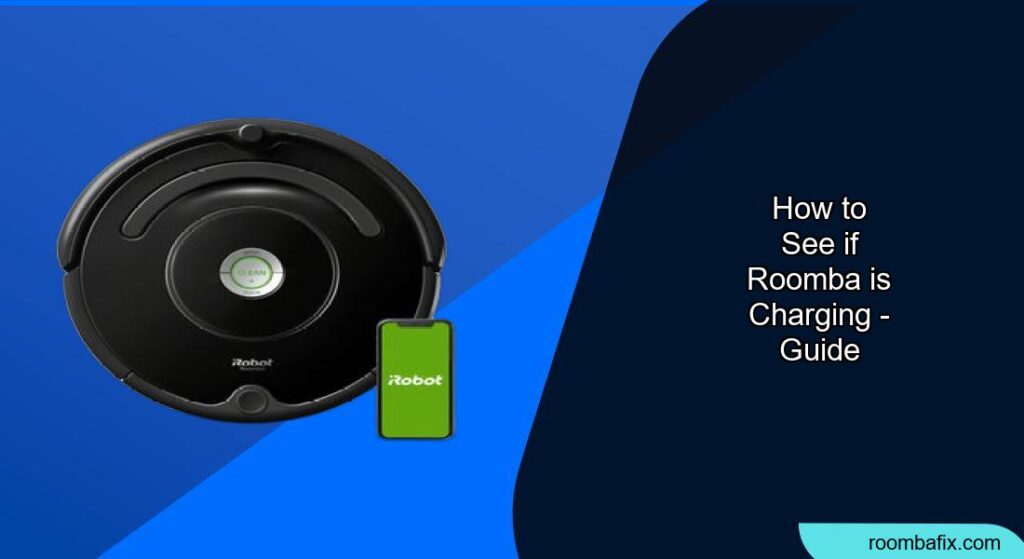Is your Roomba not cleaning like it used to? The problem might be that it’s not charging properly. Many Roomba owners face this issue, especially after using their robot vacuum for a while. Knowing how to check if your Roomba is charging can save you from the frustration of a dead robot when you need it most. This guide provides a detailed overview of how to verify your Roomba’s charging status, troubleshoot common issues, and maintain optimal battery health.
Checking Roomba Charging Status
Several methods can help you determine if your Roomba is charging correctly. The primary ways involve checking the robot itself, the Home Base, and the iRobot HOME App.
Using the Roomba’s Indicator Lights
The most straightforward way to check if your Roomba is charging is by observing its indicator lights. The location and type of indicator vary depending on the Roomba model.
- Battery Indicator/Light Ring: Most Roomba models have a battery indicator light or a light ring around the “CLEAN” button.
- Pulsing Amber/Red: Indicates the Roomba is charging. The color might vary based on the battery level.
- Solid Green/White: Indicates the Roomba is fully charged.
- Solid Red: Indicates the battery is empty and needs to be recharged.
- No Light: The Roomba might be in energy-saving mode, deeply discharged, or experiencing a charging issue. Press the CLEAN button once to check the battery status.
Checking the Home Base
The Home Base also provides clues about the charging status.
- Solid Green Light (for a few seconds): When the Roomba successfully docks, the Home Base light illuminates solid green for about 4 seconds, indicating it recognizes the Roomba.
- Light Off (after a few seconds): Many Home Base models have an energy-conserving feature that turns off the light after a few seconds while the Roomba continues to charge. Don’t be alarmed if the light goes off.
- Flashing Green Light: On some older models, a flashing green light on the power supply indicates the PSU (charging power supply) is struggling with an overload situation.
Using the iRobot HOME App
The iRobot HOME App is a convenient way to monitor your Roomba’s charging status, especially for Wi-Fi-enabled models.
- Battery Icon: The app displays a battery icon in the top-right corner, indicating the current battery status.
- Charging Status Message: The CLEAN screen will show “Ready to clean. Charging” if the battery is not yet fully charged. Once fully charged, it will display “Ready to clean. Fully charged.”
- “Breathing” Circle Around Base: In some models like the j9+, the circles around the base in the app change size (like breathing) when the robot is correctly connected and charging.
Troubleshooting Common Charging Problems
If your Roomba isn’t charging as expected, several factors could be the cause. Here are some common issues and how to address them:
-
Dirty Charging Contacts:
- Problem: Dirt or debris on the charging contacts of both the Roomba and the Home Base can prevent a good connection.
- Solution:
- Unplug the Home Base.
- Use a lightly dampened melamine foam (like a Magic Eraser) or a clean cloth to gently clean the contacts on both the Roomba and the Home Base.
- Ensure the contacts are shiny after cleaning.
-
Faulty Power Outlet and Docking Station:
-
Problem: The Home Base might not be receiving power.
- Solution:
- Check the power outlet by plugging in another device.
- Ensure the power cord is properly connected to both the wall and the Home Base.
- Look for any visible damage to the power cord.
-
Battery Issues:
-
Problem: The Roomba battery might be old, faulty, or not properly installed.
- Solution:
- Reboot Roomba: Hold the CLEAN, SPOT CLEAN, and HOME buttons until the CLEAN button illuminates.
- Battery Reinstallation: Remove and reinstall the battery to ensure proper contact.
- Sleep Mode: Put the battery in sleep mode and reactivate it.
- Battery Replacement: If the battery is old or not holding a charge, consider replacing it.
-
Software Bugs:
-
Problem: Software glitches can sometimes interfere with charging.
- Solution: Restart the Roomba by holding the CLEAN button until it reboots.
-
Incorrect Docking:
-
Problem: The Roomba might not be properly aligned with the Home Base.
- Solution: Ensure the Home Base is on a hard, level surface against a wall. Make sure there are no obstructions around the Home Base, giving the Roomba enough space to dock correctly.
Practical Tips for Optimal Charging
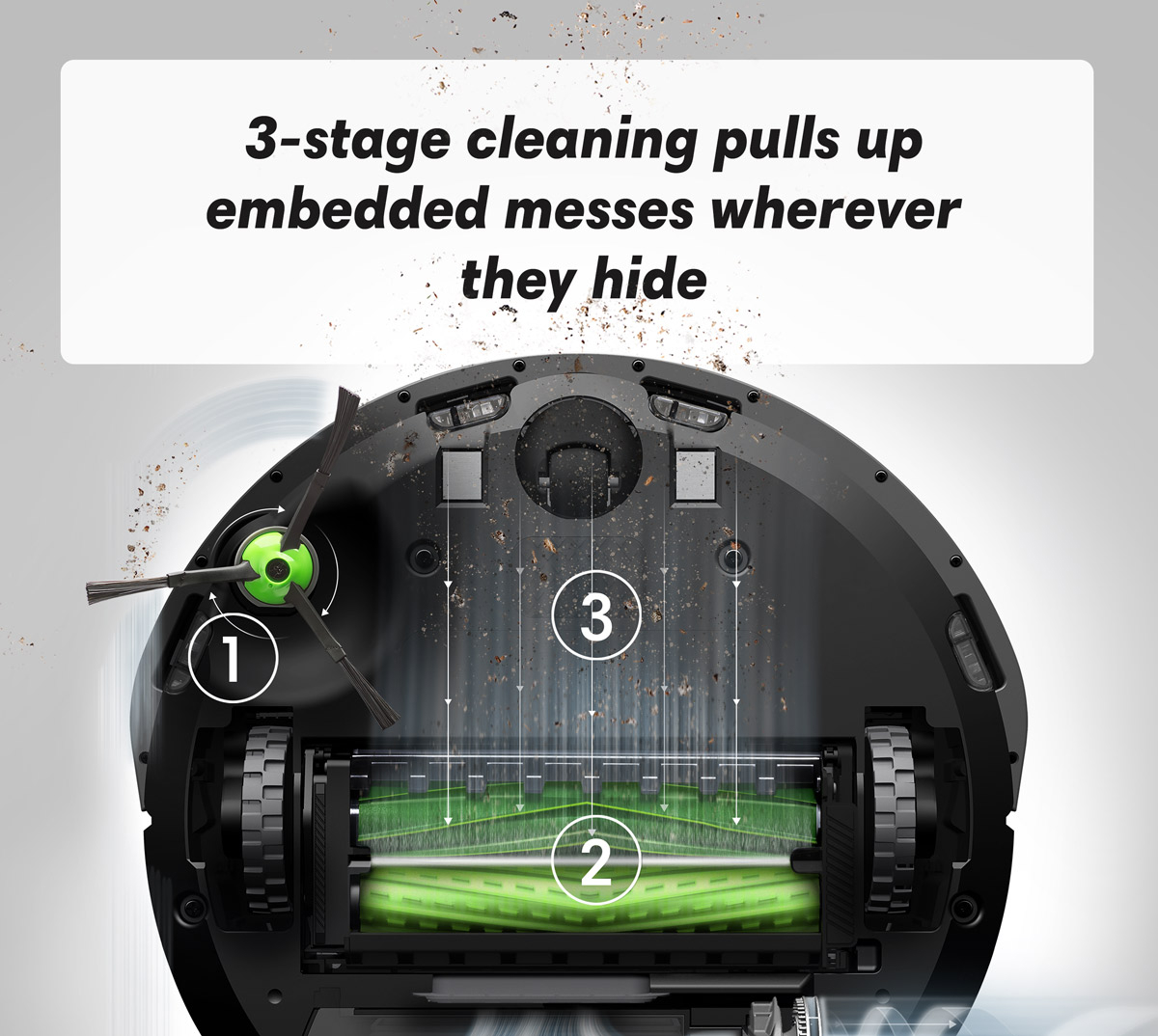
Follow these best practices to ensure your Roomba charges efficiently and maintains good battery health:
- Regular Cleaning: Clean the charging contacts regularly (at least once a month) to prevent debris buildup.
- Optimal Placement of Home Base: Place the Home Base in an open, uncluttered area with enough clearance around it.
- Continuous Charging: Always store the Roomba on the Home Base so it’s charged and ready to clean.
- Avoid Deep Discharges: Try not to let the Roomba’s battery completely drain regularly, as this can reduce battery life.
- Use iRobot Approved Batteries: Use only the iRobot-approved Lithium-Ion battery that comes with your Roomba.
- Keep Roomba Cool: Avoid exposing the Roomba and its battery to extreme temperatures.
FAQ
What does a flashing red light mean on my Roomba?
A flashing red light typically indicates a problem with battery charging. This could mean the charger is faulty, the charging circuit in the Roomba is malfunctioning, or the battery is too low to start charging. Try cleaning the charging contacts and rebooting the Roomba.
Can I charge my Roomba without the Home Base?
Most Roomba models are designed to be charged with the Home Base. However, some models have a charging port that supports charging via a dedicated power adapter. Check your Roomba’s manual for specific charging options.
How long does it take to fully charge a Roomba?
Charging time under normal conditions is at least 2 hours. A full charge typically takes around 3 hours.
Why is my Roomba not charging even when the Home Base light is on?
If the Home Base light is on, it’s receiving power. The problem might be dirty battery contacts or improper placement of the Roomba on the charging dock. Clean the contacts and make sure the Roomba is correctly aligned with the Home Base.
What does it mean when the Roomba light ring pulses red?
A pulsing red light ring usually indicates that the Roomba is charging, but the battery level is too low to start a cleaning cycle. Leave the Roomba on the Home Base to charge until the light turns solid green or white.
How do I reset my Roomba if it’s not charging?
To reboot Roomba, press and hold the DOCK and SPOT buttons for 10 seconds until all indicators shut off, then release. You should hear an audible tone signifying a successful reboot.
Tips, Warnings, and Best Practices
- Safety First: Always unplug the Home Base before cleaning the charging contacts to avoid electrical shock.
- Avoid Abrasive Cleaners: Do not use harsh or abrasive cleaners on the charging contacts, as they can damage the metal.
- Professional Help: If you’ve tried all troubleshooting steps and your Roomba still won’t charge, contact iRobot Customer Care for assistance.
Conclusion
Knowing how to check if your Roomba is charging is essential for maintaining its performance and longevity. By monitoring the indicator lights, Home Base status, and using the iRobot HOME App, you can quickly identify and address charging issues.
Regular maintenance, such as cleaning the charging contacts and following optimal charging practices, will help keep your Roomba running smoothly for years to come. If problems persist, don’t hesitate to seek professional support to ensure your robotic cleaning companion is always ready to tackle messes.