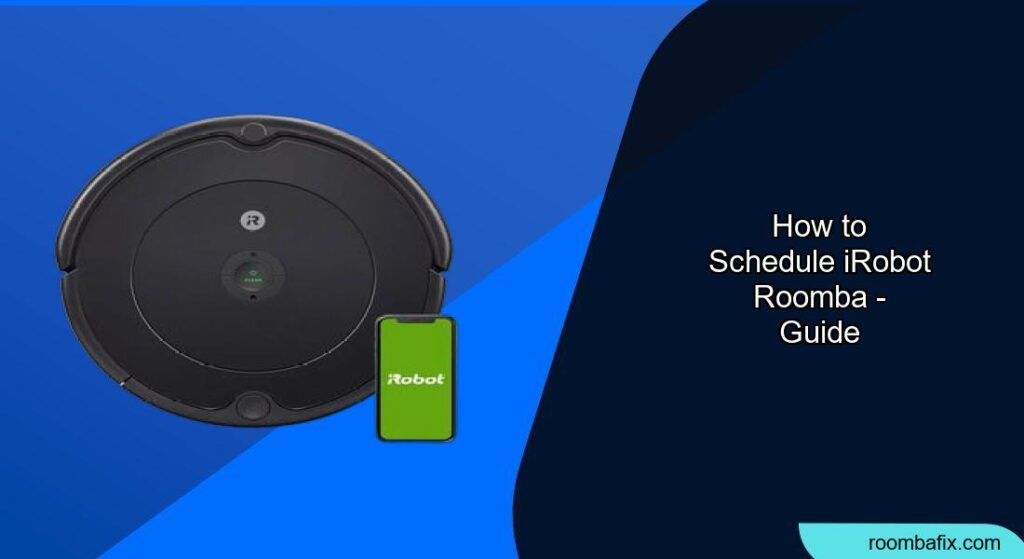Do you dream of coming home to sparkling clean floors without lifting a finger? Scheduling your iRobot Roomba is the key to achieving this dream. With a set-it-and-forget-it approach, you can have your Roomba automatically clean your floors at the times that are most convenient for you.
Scheduling your Roomba ensures your floors are consistently clean, even when you’re busy. This not only saves you time and effort but also helps maintain a healthier home environment by reducing dust, allergens, and pet dander. Fortunately, setting up a Roomba schedule is a straightforward process.
This guide will walk you through the steps to schedule your iRobot Roomba, covering everything from using the iRobot Home app to understanding advanced scheduling options. You’ll learn how to customize your Roomba’s cleaning schedule to fit your unique needs and preferences, ensuring your floors are always ready to impress.
Scheduling Your Roomba Using the iRobot Home App
The iRobot Home app is the primary tool for scheduling your Roomba and offers the most flexibility and control. Here’s how to use it:
- Download and Install the iRobot Home App: If you haven’t already, download the iRobot Home app from the App Store (iOS) or Google Play Store (Android).
- Connect Your Roomba: Ensure your Roomba is connected to your home Wi-Fi network and linked to your iRobot account within the app. This is typically done during the initial setup of the Roomba.
- Access the Scheduling Feature: Open the iRobot Home app and navigate to the “Schedule” section. This is usually found on the main screen or within the menu options.
Setting Up a Cleaning Schedule
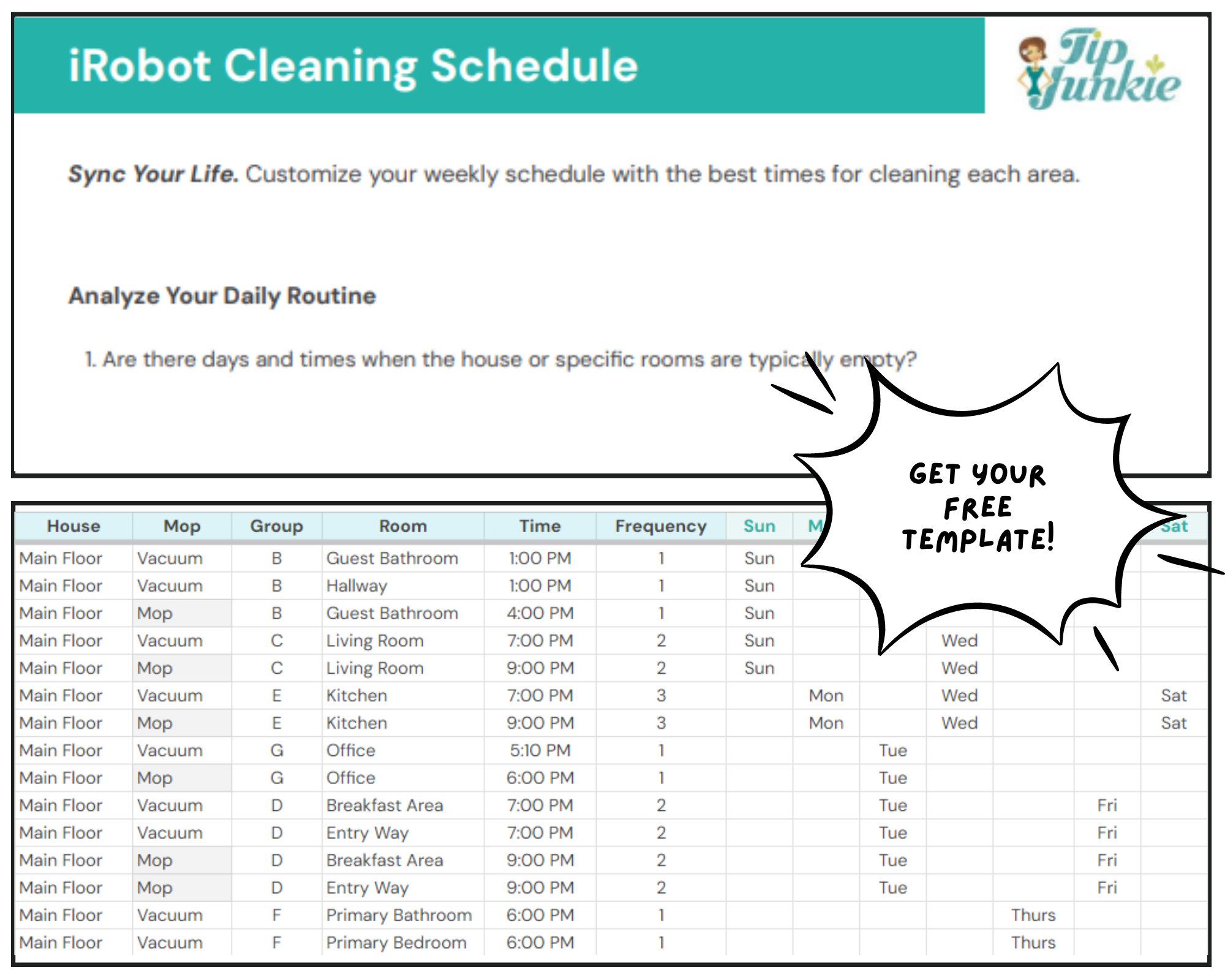
Once you’re in the “Schedule” section, you can begin setting up your Roomba’s cleaning schedule:
- Choose Days of the Week: Select the days you want your Roomba to clean. You can choose individual days or select multiple days for a recurring schedule.
- Set the Cleaning Time: Specify the time you want your Roomba to start cleaning on the selected days. Consider your daily routine and choose a time when the Roomba won’t be disruptive.
- Save Your Schedule: After setting the days and time, save your schedule. The app will confirm your settings, and your Roomba will automatically start cleaning at the specified times.
Understanding Advanced Scheduling Options
The iRobot Home app offers several advanced scheduling options to further customize your Roomba’s cleaning routine:
- Cleaning Preferences: Some Roomba models allow you to set cleaning preferences for scheduled cleanings, such as selecting “Eco Mode” for quieter operation or “Performance Mode” for more thorough cleaning.
- Multiple Schedules: You can create multiple schedules for different days or times. This is useful if you want your Roomba to clean more frequently on certain days, such as weekends.
- Smart Home Integration: The iRobot Home app integrates with smart home platforms like Amazon Alexa and Google Assistant, allowing you to start, stop, or schedule cleanings using voice commands.
Alternative Methods for Scheduling

While the iRobot Home app is the recommended method, some older Roomba models may not be compatible with the app. In such cases, you can use the Roomba’s onboard buttons to set a basic cleaning schedule:
- Check Your Roomba Model: Determine if your Roomba model supports onboard scheduling. Refer to your Roomba’s user manual for instructions.
- Use the “Schedule” Button: Press and hold the “Schedule” button on your Roomba until the clock icon appears on the display.
- Set the Time: Use the arrow buttons to set the current time and the desired cleaning time.
- Set the Days: Select the days you want your Roomba to clean using the arrow buttons.
- Save Your Schedule: Press the “Schedule” button again to save your settings.
Important Considerations for Onboard Scheduling
- Limited Functionality: Onboard scheduling offers limited functionality compared to the iRobot Home app. You can only set one cleaning time for all selected days.
- Complexity: Setting the schedule using the onboard buttons can be more complex and time-consuming than using the app.
- Accuracy: Ensure the Roomba’s internal clock is accurate to maintain the correct cleaning schedule.
Preparation Steps Before Scheduling
Before scheduling your Roomba, take these steps to ensure optimal cleaning performance:
- Clear Obstacles: Remove any obstacles from the floor, such as loose cables, small rugs, and toys.
- Empty the Dustbin: Ensure the Roomba’s dustbin is empty to maximize its cleaning capacity.
- Check the Brushes: Inspect the Roomba’s brushes for any tangled hair or debris and clean them as needed.
Troubleshooting Common Scheduling Problems
Even with careful setup, you might encounter some issues with your Roomba’s schedule. Here are some common problems and their solutions:
- Roomba Not Cleaning at Scheduled Time:
- Solution: Verify that the Roomba is properly connected to Wi-Fi and that the schedule is correctly set in the iRobot Home app. Also, ensure the Roomba has sufficient battery charge to complete the cleaning cycle.
- Schedule Not Saving:
- Solution: Ensure that the iRobot Home app is up to date. Restart the app and try setting the schedule again. If the problem persists, try resetting your Roomba.
- Roomba Cleaning at the Wrong Time:
- Solution: Double-check the time zone settings in the iRobot Home app and ensure they are correct. Also, verify that the Roomba’s internal clock is accurate.
- Roomba Ignoring Schedule After Power Outage:
- Solution: After a power outage, the Roomba’s schedule may be reset. Re-enter the schedule in the iRobot Home app to restore the automatic cleaning routine.
- App Not Connecting to Roomba:
- Solution: Ensure your Roomba and smartphone are on the same Wi-Fi network. Restart both the Roomba and your smartphone. If the issue continues, try resetting the Roomba’s Wi-Fi connection.
Tips, Warnings, and Best Practices
- Regular Maintenance: Keep your Roomba in top condition by performing regular maintenance, such as cleaning the brushes, emptying the dustbin, and replacing the filter.
- Pet-Friendly Scheduling: If you have pets, consider scheduling your Roomba to clean more frequently to manage pet hair and dander.
- Avoid Scheduling During Quiet Times: Be mindful of noise levels and avoid scheduling your Roomba to clean during quiet hours or when you need to concentrate.
- Monitor Cleaning Performance: Periodically check the Roomba’s cleaning performance and adjust the schedule as needed to ensure optimal results.
- Use Virtual Walls: Utilize Roomba’s virtual wall barriers to keep it from going into rooms or areas you don’t want it to clean.
FAQ
How do I change the cleaning schedule on my Roomba?
To change the cleaning schedule, open the iRobot Home app on your smartphone or tablet. Navigate to the “Schedule” section, where you can modify the days and times for your Roomba’s cleaning routine. Save the new settings, and your Roomba will follow the updated schedule.
Can I schedule my Roomba to clean different rooms at different times?
Roomba can only clean the entire floor that it is operating. However, using the Imprint Smart Mapping Technology, you can set up specific cleaning zones. This feature allows you to instruct your Roomba to clean certain areas at scheduled times.
What do I do if my Roomba doesn’t start cleaning at the scheduled time?
First, check that your Roomba is properly connected to your home Wi-Fi network. Next, verify that the schedule is correctly set in the iRobot Home app. Also, make sure your Roomba has enough battery charge to complete the cleaning cycle. If problems persist, a reset of your device may be needed.
Is it possible to temporarily override the cleaning schedule?
Yes, you can temporarily override the cleaning schedule by using the iRobot Home app or pressing the “Clean” button on the Roomba itself. This will start an immediate cleaning cycle, and the Roomba will resume its scheduled cleaning routine afterward.
Can I schedule my Roomba to clean only when I’m not home?
Yes, you can schedule your Roomba to clean when you’re not home by setting the cleaning time in the iRobot Home app to coincide with your work or other regular absences. This ensures that the Roomba won’t disrupt your daily activities.
How do I set up a schedule for my Roomba if I don’t have the iRobot Home app?
If your Roomba model doesn’t support the iRobot Home app, you can set up a basic cleaning schedule using the buttons on the Roomba itself. Consult your Roomba’s user manual for specific instructions on how to set the time and days for cleaning using the onboard controls.
Conclusion
Scheduling your iRobot Roomba is a simple yet powerful way to maintain clean floors with minimal effort. By using the iRobot Home app or the Roomba’s onboard controls, you can customize a cleaning schedule that fits your lifestyle and preferences. Regular maintenance and troubleshooting will ensure your Roomba continues to provide reliable and efficient cleaning.
Take the time to schedule your Roomba today and enjoy the convenience of effortlessly clean floors. Set up your Roomba to maintain a consistently clean home and enjoy more free time!