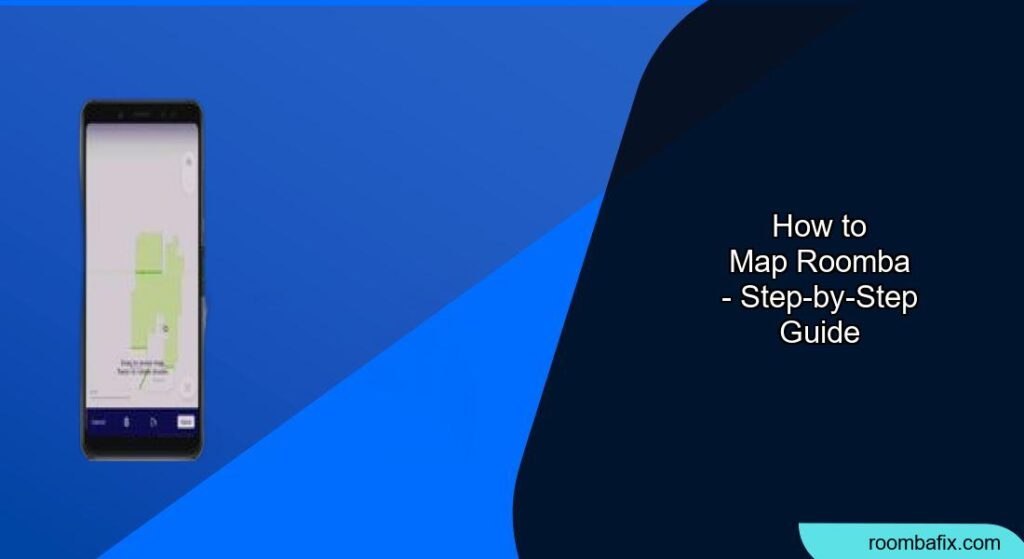Is your Roomba wandering aimlessly, missing spots, or bumping into everything? Mapping its environment can drastically improve its cleaning efficiency. This guide will walk you through the process of mapping your home with a Roomba, optimizing its cleaning route and allowing for targeted cleaning.
Why Map Your Roomba?
![]()
Mapping allows your Roomba to learn the layout of your home for more efficient and effective cleaning [2]. Once the robot knows your floor plan in detail, you can unlock the power to clean specific zones or rooms [3]. With smart maps, you have more control over your robot’s cleaning process, fitting your lifestyle [1].
Understanding Roomba Mapping Technology
Newer Roombas use a technology called vSLAM (visual Simultaneous Localization and Mapping). As the bot moves around, it looks for unique areas that it considers markers and remembers where those landmarks are so it can orient itself. Some models use LiDAR (light detection and ranging) and VSLAM, using lasers or cameras to detect objects and surfaces and create a blueprint of your home.Older models rely on iAdapt Responsive Cleaning Technology, using simple algorithms like spiraling, wall following, and random movement.
Preparing for a Mapping Run
Before you start mapping, a little preparation goes a long way .
Preparation Steps:
- Tidy Up: Pick up anything that might tangle the robot, like cords, clothes, and shoes.
- Remove Obstacles: Put away obstacles that would prevent it from getting into certain areas.
- Open Doors: Open doors to all areas you want the Roomba to potentially clean.
- Ensure Good Lighting: Most Roombas can’t navigate in the dark, so turn on the lights.
- Place Charging Station: Pick a permanent location for your charging station that works for your home. The charging station acts as a waypoint for your Roomba to navigate.
Initiating a Mapping Run
Here’s how to start a mapping run with your Roomba:
- Charge the Roomba: Always start with a fully charged Roomba to avoid disruption.
- Open the iRobot Home App: You’ll need the app to initiate and manage the mapping process .
- Start a Mapping Run: In the App, select the Map icon and click the “+” icon in the top right corner of the screen. Then Start a Mapping Run .
- Let Roomba Explore: The Roomba will explore your home, focusing on mapping and not cleaning .
- Patience is Key: Allow Roomba to complete entire cleaning cycles without interference. It may take several passes over several days, depending on how frequently you send out the bot.
Customizing Your Smart Map

After the mapping run, you can customize the map in the iRobot HOME App :
- View Your Smart Map: Click the map icon near the robot image on the home screen and select the map you want to edit from the Map List view.
- Name Your Rooms: Choose from a list of common names or create your own custom names.
- Adjust Room Dividers: By adjusting, adding, or deleting room dividers, you can split up your home as you would like .
- Create Zones: Create zones that can be cleaned more frequently, like the front door or a busy hallway.
- Set up Keep Out Zones: Use Keep Out Zones to stop the robot from entering unwanted spaces .
- Set Orientation: You can orient the map to be correct .
Troubleshooting Mapping Issues
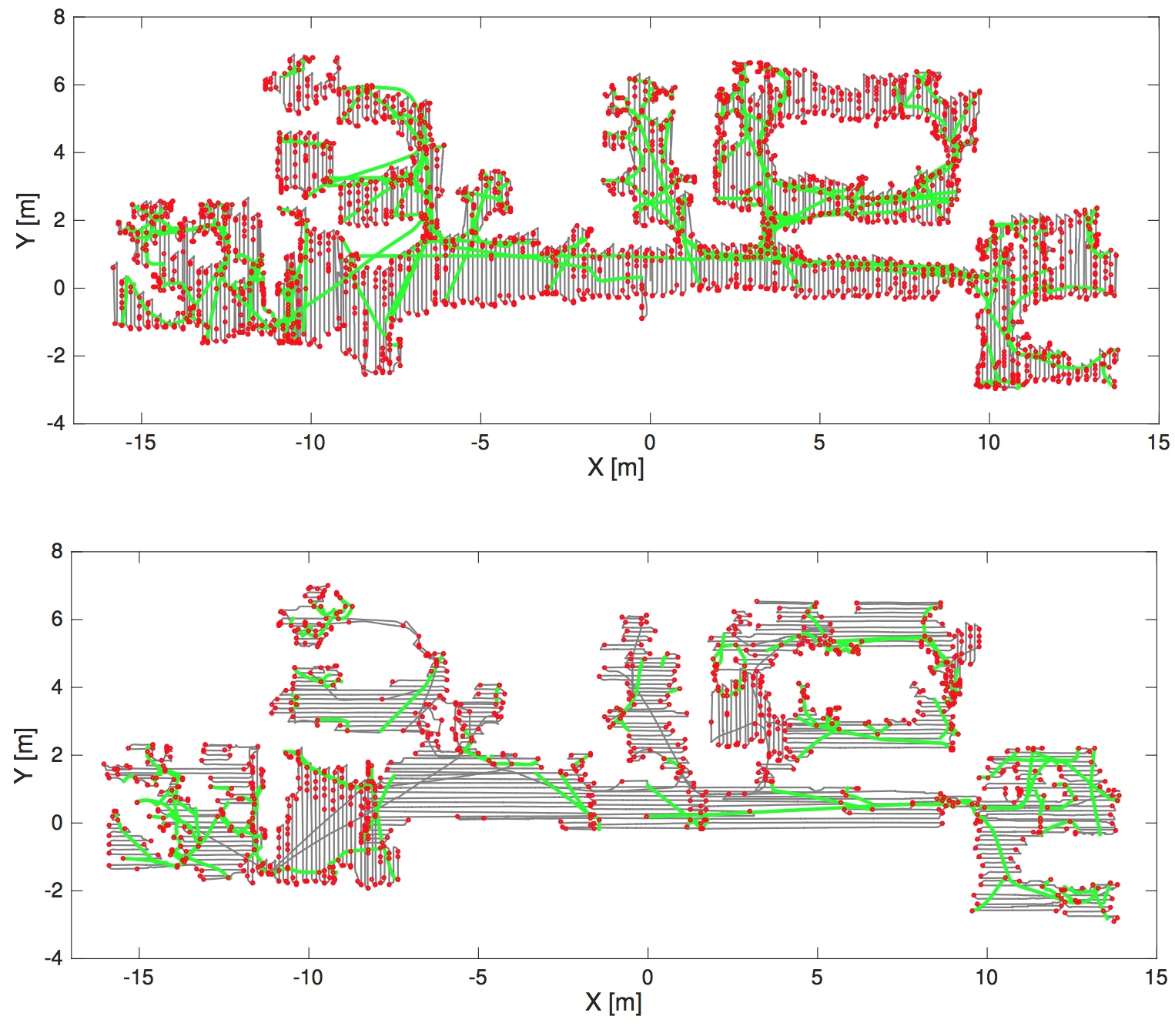
Sometimes, the mapping process doesn’t go as planned. Here are some common problems and solutions:
Troubleshooting Guide:
- Roomba Isn’t Creating a New Map: You may need to delete the existing map through the iRobot Home app.
- Inaccurate Map: Pick up anything that might tangle up the robot and ensure the bot will have access to all floor surfaces.
- Roomba Gets Stuck: Remove all hazards (i.e. rogue clothes, shoelaces, cords, or any obstacle that the robot may get stuck on) before running a mission .
- Map Looks Incorrect: If you notice unexpected areas of carpet being shown on your maps, cleaning the rollers should resolve this issue .
- Roomba Misses Spots: If your robot missed a spot because you forgot to move the dog bed during mapping, you’ll need to do another full run, and it should find it .
Pro Tips for Accurate Mapping
- Do Multiple Mapping Runs: Usually, two to three mapping runs will generate a full and complete home map .
- Remove the Side Brush: I started removing the side brush for mapping runs when I got tired of chasing the robot around and trying to free the giant clump of dog fur that it twirled around itself .
- Clean the Robot Between Runs: Clean the robot between runs to avoid fouling the caster wheel that can prevent it from spinning and scratching your floors .
- Update the Smart Map: You can update the smart map with the clean map it creates when magical discoveries happen .
FAQ
What do I do if my Roomba map is not available?
Ensure your Roomba is connected to a stable Wi-Fi network . If the Wi-Fi connection is strong, try restarting your Roomba by turning it off and on again . Updating your Roomba’s software to the latest version can also fix mapping problems .
How do I get Roomba to remap a specific room?
Create a Favorite that sends the Roomba exclusively to that room and trigger it . Once the Roomba is inside the room, pause the cleaning activity from the app . Find the Roomba and press the physical CLEAN button . A corrected map of the problem room should be synced once the Roomba has docked and completed its run .
Can obstacles and furniture movement affect Roomba’s mapping?
Frequent changes in furniture placement or new obstacles can confuse the Roomba, making it difficult to create an accurate new map . Try to stabilize the Roomba’s environment during mapping and avoid moving furniture or adding new obstacles during the mapping process .
What happens if Roomba doesn’t return to its base properly?
If Roomba doesn’t return to its base properly, it might not update the map correctly. Ensure it docks properly to save mapping data .
How many maps can a Roomba store?
Your Smart Map can store multiple maps in its memory . Smart Map™ enabled robots can store 10 different Imprint™ Smart Maps in its memory . Note: Roomba® i3 – i5 can only support one (1) Smart Map .
What if my Roomba is having navigation issues?
Most of our Robots can’t navigate in the dark . If your robot has navigation issues, consider turning the lights on for Roomba before editing your map .
Tips, Warnings, and Best Practices
- Avoid Dark: Most Roombas can’t navigate in the dark .
- Complete Cleaning Cycles: Make sure Roomba completes entire cleaning cycles without interference.
- Be Patient: The mapping process may take several passes .
- Contact Support: If the problem persists, reach out to iRobot customer support for further assistance and diagnostics .
Conclusion
Mapping your Roomba is a crucial step to maximizing its cleaning potential. By following these steps and tips, you can create an accurate map of your home, enabling targeted cleaning and a more efficient cleaning routine. Take control of your Roomba and enjoy a cleaner, smarter home. Now that you have a map, set up specific cleaning zones to focus on high-traffic areas and keep your home consistently tidy!