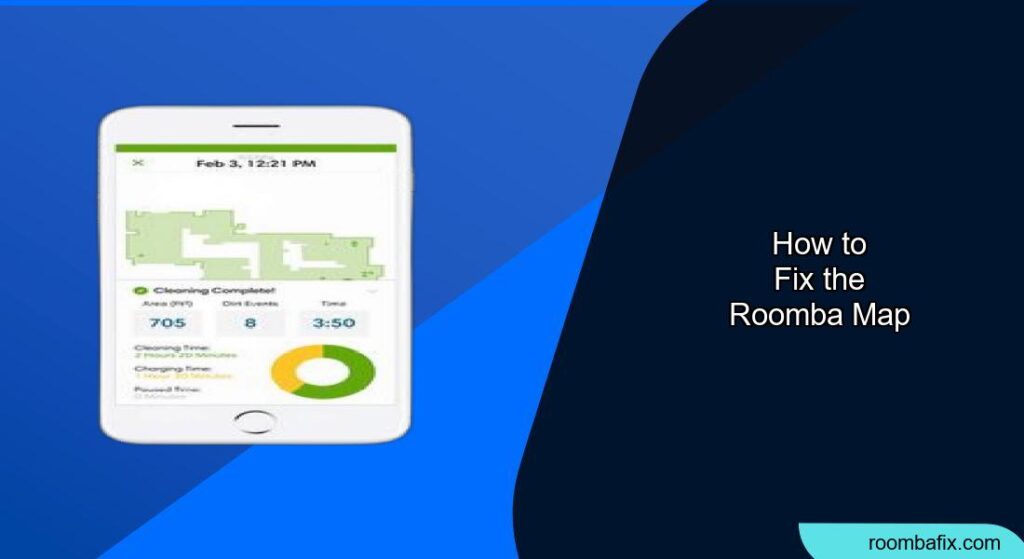Is your Roomba’s map acting up? A malfunctioning map can lead to inefficient cleaning, missed spots, and a generally confused robot vacuum. This guide provides a comprehensive approach to troubleshooting and fixing common Roomba mapping issues, ensuring your robotic companion cleans your home effectively.
Why Fix Your Roomba Map?
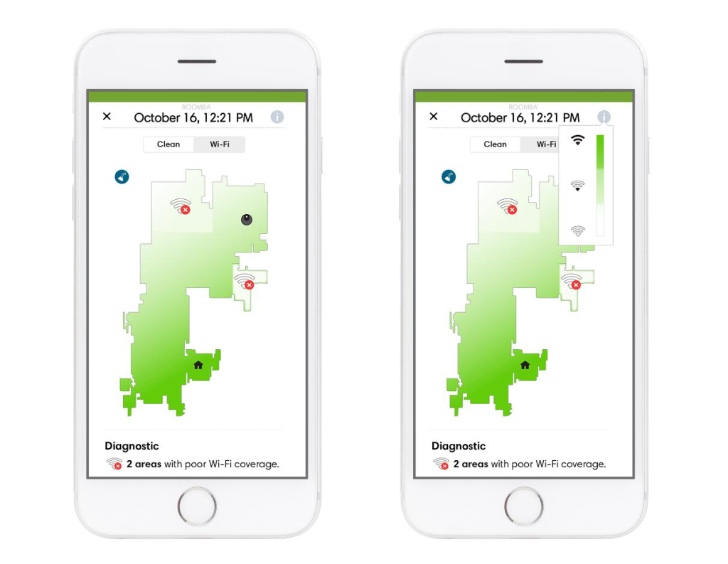
A Roomba’s smart map is crucial for efficient cleaning. It allows the robot to:
- Clean specific rooms or zones.
- Avoid areas with “keep-out zones”.
- Clean in a logical and systematic pattern.
- Return to its base efficiently for charging.
When the map is inaccurate or unavailable, your Roomba may wander aimlessly, miss spots, or get stuck frequently, which defeats the purpose of having a robot vacuum.
Troubleshooting Roomba Map Issues
Here’s a breakdown of common problems and how to address them:
1. Initial Setup and Mapping
- Placement of the Home Base: Ensure the Home Base is on a flat surface in a central location with ample open space around it (at least 1 foot on each side). Avoid placing it near obstacles or in high-traffic areas.
- Prepare the Environment: Before the initial mapping run, remove clutter like clothes, cords, and small objects. Secure or move items that the Roomba might get stuck on.
- Adequate Lighting: Roomba’s with visual mapping need sufficient light to navigate. Turn on the lights during the mapping run.
- Full Mapping Run: Allow the Roomba to complete a full cleaning cycle or a dedicated mapping run without interruption. Avoid moving the robot or the charging base during the process.
2. Map Errors and Inconsistencies
- Obstacles and Furniture Movement: Frequent changes in furniture placement or new obstacles can confuse the Roomba. Try to maintain a stable environment during mapping.
- Dirty Sensors: Clean the Roomba’s sensors regularly, including the cliff sensors, wall sensors, and camera lens (if applicable). Dust and debris can disrupt navigation.
- Roller Maintenance: Dirty rollers can affect carpet detection and map accuracy. Clean the rollers regularly.
- “Long, Narrow Passages”: If the Roomba gets stuck but its wheels can still move, it might create a long, narrow passage on the map. Remove hazards before running a mission to prevent this.
3. Connectivity and Software Issues
- Wi-Fi Connection: Ensure the Roomba is connected to a stable Wi-Fi network. A weak connection can prevent the map from saving or updating. Restart your router if necessary.
- Software Updates: Keep the Roomba and the iRobot Home app updated to the latest versions. Updates often include bug fixes and improvements to mapping functionality.
- App Permissions: Verify that the iRobot Home app has the necessary permissions on your smartphone, such as storage and location access.
- App Syncing: If “Clean Map” reports are unavailable, check that mapping features are turned on in the app.
4. Resetting and Restarting
- Restart the Roomba: Turn off the Roomba, wait a few minutes, and then restart it. This can resolve temporary software glitches.
- Reboot the Robot: Depending on your Roomba model, there is usually a button combination to do a reboot of the system.
- Delete and Recreate the Map: If the map is severely corrupted, delete it through the iRobot Home app and allow the Roomba to create a new one.
- Factory Reset: As a last resort, perform a factory reset through the app. This will erase all data, preferences, and maps. Note that you may have the option to save the map to the cloud so the Roomba doesn’t have to relearn the house.
Step-by-Step Guide to Resetting Your Roomba Map

- Open the iRobot Home App: Ensure your Roomba is connected to the same Wi-Fi network as your mobile device.
- Navigate to the Maps Section: Look for a “Maps” or “Smart Maps” section in the app’s menu.
- Delete the Existing Map: Find the option to delete the current map. This might be labeled “Delete Map,” “Clear Map Data,” or similar.
- Initiate a New Mapping Run: After deleting the old map, start a new cleaning cycle or a dedicated mapping run. Let the Roomba explore your home uninterrupted.
- Customize (If Needed): Once the Roomba has created a new map, you can customize it by adding room dividers, labels, and keep-out zones.
Advanced Tips and Tricks

- Update Smart Map with a Previous Clean Map: To revert your smart map to a previous version, go to History, select a Clean Map report you like from a previous cleaning job. Then select the three dots in the top right corner and choose “Update Smart Map”.
- “Play Footsies with the Robot”: If the Roomba misses a specific area, send it to clean the room with the missing area using Room Select. As it approaches the missed spot, use your feet to gently guide it and prevent it from leaving that area.
- Partial Mapping: To change a map in only one room, create a Favorite that sends the Roomba exclusively to that room and trigger it. Once the Roomba is inside the room, pause the cleaning activity from the app. Find the Roomba and press the physical CLEAN button.
FAQ
Why is my Roomba not saving the map?
Several factors can prevent a Roomba from saving its map, including a weak Wi-Fi connection, software bugs, incomplete mapping runs, or insufficient cleaning cycles. Make sure your Roomba has a stable internet connection.
How do I force my Roomba to remap?
To force a Roomba to remap, delete the existing map in the iRobot Home app and then initiate a new mapping run. Ensure the Roomba can complete the entire process without interruptions.
Can I edit the Roomba map?
Yes, most Roomba models with smart mapping allow you to edit the map in the iRobot Home app. You can add room dividers, labels, and keep-out zones.
What do I do if my Roomba map is distorted or incomplete?
If your Roomba map is distorted or incomplete, try cleaning the sensors, ensuring adequate lighting, and removing obstacles. If the problem persists, delete the map and allow the Roomba to create a new one.
Why is my Roomba showing unexpected carpeted areas on the map?
Unexpected carpeted areas might be shown on your maps if dirty rollers are impacting the accuracy of Roomba’s carpet detection. Cleaning the rollers should resolve this issue.
My i3 Roomba is not saving the smart map. What can I do?
Ensure that obstacles like furniture or clutter are minimized during initial mapping runs to allow the Roomba to accurately document the house layout. Keep the charging station in a consistent location.
Tips, Warnings, and Best Practices
- Regular Cleaning: Clean your Roomba regularly, especially the brushes, wheels, and sensors, to maintain optimal performance.
- Monitor Initial Mapping: Supervise the initial mapping process to ensure the Roomba isn’t missing areas or getting stuck.
- Avoid Interruptions: Do not interrupt the Roomba during cleaning cycles or mapping runs, as this can disrupt the mapping process.
- Contact Customer Support: If you’ve tried all the troubleshooting steps and your Roomba still has mapping issues, contact iRobot customer support for further assistance.
Conclusion: Get Your Roomba Back on Track
Fixing your Roomba map can significantly improve its cleaning performance and efficiency. By following these troubleshooting steps and tips, you can ensure your Roomba accurately maps your home and cleans it effectively. If all else fails, don’t hesitate to contact iRobot support for further assistance.
With a properly functioning map, your Roomba can once again be the helpful cleaning companion it was designed to be.