Removing your Roomba from the iRobot app might be necessary when you’re upgrading to a new robot vacuum, troubleshooting connection issues, or simply reconfiguring your smart home setup. Whatever the reason, this guide provides a clear and straightforward process to disconnect your Roomba from the app, ensuring a smooth transition.
This article walks you through the steps to successfully remove your Roomba from the iRobot Home app. By following these instructions, you can manage your connected devices efficiently and maintain control over your smart home ecosystem. Let’s get started!
Steps to Remove Your Roomba from the iRobot Home App
Here’s a step-by-step guide to remove your Roomba from the iRobot Home app. Follow these instructions carefully to ensure a successful disconnection.
- Open the iRobot Home App: Locate the iRobot Home app on your smartphone or tablet and tap to open it. Ensure you are logged in with the account connected to your Roomba.
- Navigate to Robot Settings: Once the app is open, look for the menu icon (usually three horizontal lines) in the top corner of the screen. Tap the menu icon and select “Settings.”
- Select Your Roomba: In the settings menu, you should see a list of your connected Roomba devices. Tap on the Roomba you wish to remove from the app.
- Find “Remove Robot” Option: Scroll through the Roomba’s settings until you find an option labeled “Remove Robot,” “Delete Robot,” or something similar. This option is usually located at the bottom of the settings page.
- Confirm Removal: Tap the “Remove Robot” option. A confirmation message will appear, asking if you are sure you want to remove the Roomba from your account. Confirm your decision by tapping “Yes,” “Remove,” or the appropriate confirmation button.
- Wait for Confirmation: The app will process your request and display a confirmation message once the Roomba has been successfully removed. This may take a few moments.
Preparation Steps Before Removing Your Roomba
Before you remove your Roomba from the app, consider these preparation steps to ensure a smooth process:
- Note Down Important Settings: If you plan to reconnect the Roomba later, note down any custom settings you’ve configured, such as scheduled cleaning times, preferred cleaning modes, or specific room mappings.
- Ensure Roomba is Charged: Make sure your Roomba is adequately charged before starting the removal process. This prevents any interruptions during the disconnection.
- Update the App: Verify that you are using the latest version of the iRobot Home app. Outdated versions may have different menu layouts or encounter compatibility issues.
Troubleshooting Common Issues
Encountering issues while removing your Roomba from the app? Here are some common problems and how to resolve them:
- App Not Responding:
- Solution: Close the app completely and reopen it. If the issue persists, try restarting your smartphone or tablet.
- Roomba Not Listed:
- Solution: Ensure that your Roomba is connected to the same Wi-Fi network as your mobile device. If it’s not, reconnect the Roomba to your Wi-Fi network through the app.
- Removal Option Not Available:
- Solution: Make sure you have the latest version of the iRobot Home app. Update the app through your device’s app store. If the option is still missing, contact iRobot customer support for assistance.
- Error Message During Removal:
- Solution: Check your internet connection and try again. A stable internet connection is required to communicate with the iRobot servers.
- Roomba Still Appears After Removal:
- Solution: Force close the app and clear the app cache. Restart your mobile device and check again.
Pro Tips for Managing Your Roomba
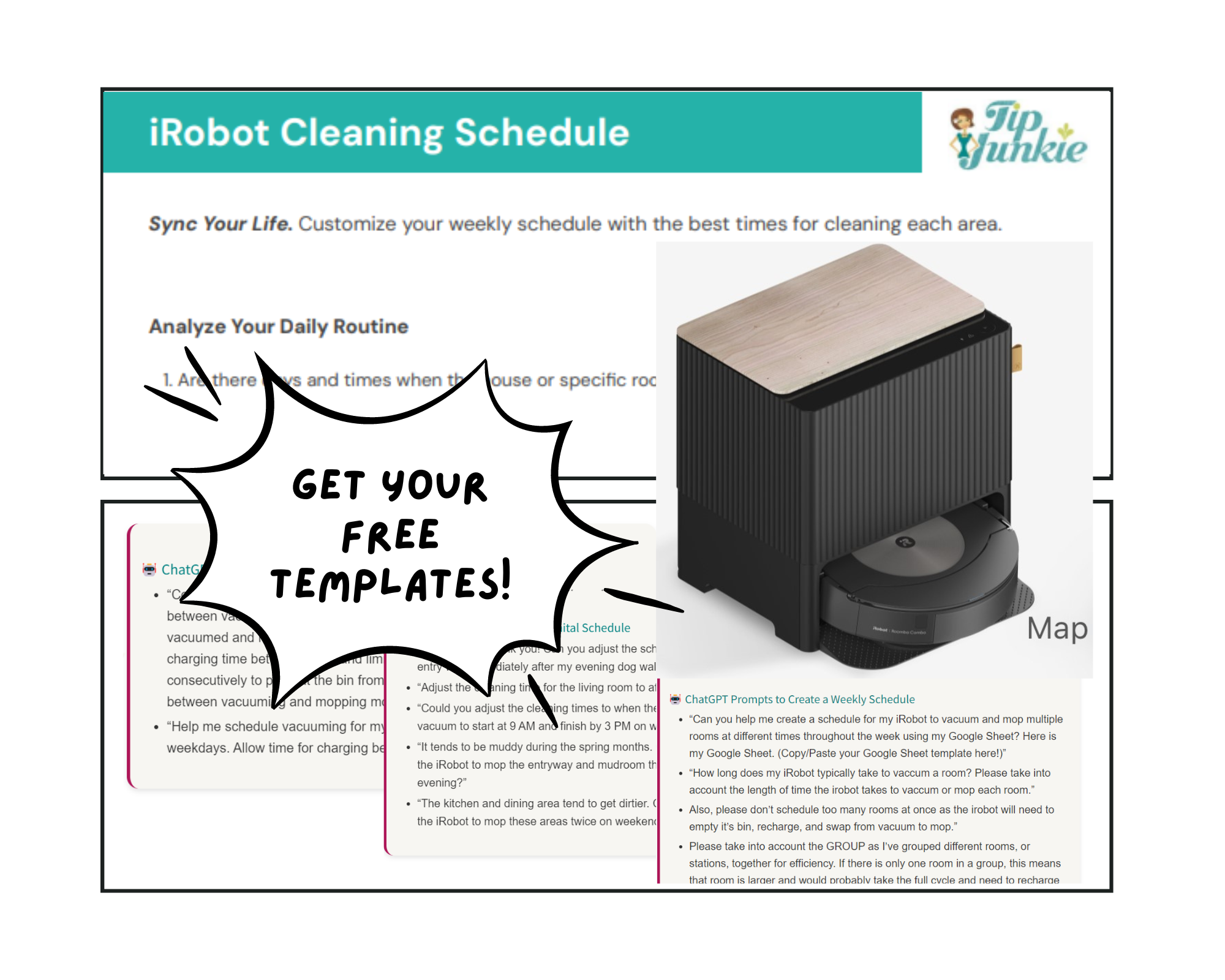
Here are some pro tips to enhance your Roomba experience:
- Regularly Update Firmware: Keep your Roomba’s firmware updated to the latest version. Firmware updates often include performance improvements, new features, and bug fixes.
- Clean Sensors and Brushes: Regularly clean the Roomba’s sensors and brushes to ensure optimal performance. Dust and debris can interfere with the Roomba’s ability to navigate and clean effectively.
- Use Virtual Walls: Utilize virtual wall barriers or keep-out zones to prevent the Roomba from entering areas you want to avoid, such as pet feeding stations or delicate furniture.
- Schedule Cleaning Sessions: Take advantage of the scheduling feature to automatically clean your home at preferred times. This ensures your floors stay clean with minimal effort.
- Monitor Battery Health: Keep an eye on your Roomba’s battery health. If you notice a significant decrease in battery life, consider replacing the battery to maintain optimal cleaning performance.
Alternatives to Removing the Roomba
Instead of completely removing your Roomba from the app, consider these alternatives:
- Disable Notifications: If you’re overwhelmed by notifications, you can disable them in the app settings. This allows you to stay connected without constant interruptions.
- Pause Scheduled Cleaning: If you’re going on vacation or don’t need the Roomba to clean for a while, you can pause scheduled cleaning sessions temporarily.
- Transfer Ownership: If you’re giving the Roomba to someone else, use the app to transfer ownership to their account. This allows them to manage the Roomba without affecting your account.
FAQ
Here are some frequently asked questions about managing your Roomba through the iRobot Home app:
How do I reset my Roomba to factory settings?
To reset your Roomba, remove it from the app as described above. Then, consult your Roomba’s manual for specific instructions on performing a factory reset, as the process can vary by model. Generally, it involves holding down certain buttons on the Roomba until it reboots.
Can I use the Roomba without the app?
Yes, you can use many Roomba models without the app, but you will be limited to basic functions such as starting and stopping a cleaning cycle via the physical button on the Roomba. Advanced features like scheduling, smart mapping, and customized cleaning are only accessible through the app.
What happens if I remove the Roomba from my account?
When you remove the Roomba from your account, it disconnects the robot from your iRobot Home app. You will no longer be able to control or monitor the Roomba remotely. You can always reconnect it by going through the setup process again.
How do I add a new Roomba to my existing account?
To add a new Roomba, open the iRobot Home app and navigate to the “Add a Robot” option in the menu. Follow the on-screen instructions to connect the new Roomba to your Wi-Fi network and add it to your account.
Can multiple users control one Roomba?
Yes, multiple users can control one Roomba by logging into the same iRobot account on their respective devices. However, only one user can actively control the Roomba at a time.
Is it necessary to remove the Roomba before giving it to someone else?
Yes, it is recommended to remove the Roomba from your account before giving it to someone else. This ensures that your personal information and settings are not accessible to the new owner and allows them to set up the Roomba with their own account.
Tips, Warnings, and Best Practices
- Double-Check Before Removing: Always double-check that you’ve selected the correct Roomba before confirming the removal.
- Back Up Settings: If possible, back up your Roomba’s settings before removing it. This can save you time if you decide to reconnect it later.
- Secure Your Account: Ensure your iRobot account is secured with a strong, unique password to prevent unauthorized access.
- Contact Support: If you encounter any issues or have questions, don’t hesitate to contact iRobot customer support for assistance.
- Read the Manual: Refer to your Roomba’s user manual for specific instructions and troubleshooting tips related to your model.
Conclusion
Removing your Roomba from the iRobot Home app is a straightforward process that can be necessary for various reasons, from upgrading to a new device to troubleshooting connectivity issues. By following the steps outlined in this guide, you can successfully disconnect your Roomba and manage your smart home devices with ease. Remember to note down any important settings, troubleshoot common issues, and consider alternatives before proceeding with the removal.
Ready to take control of your Roomba management? Follow these steps and ensure a seamless experience. And if you’re looking to upgrade or explore new features, consider visiting the iRobot website to explore the latest models and accessories.

