Remotely controlling your Roomba provides unparalleled convenience, letting you schedule cleanings, start or stop cycles, and monitor progress from anywhere. But what if multiple people in your household want to manage the Roomba? This guide provides a step-by-step walkthrough on how to control your Roomba from multiple phones, ensuring everyone can keep your home clean. Whether you’re sharing responsibilities or simply want more control, we’ll cover everything you need to know to set it up seamlessly.
Effectively managing your Roomba from multiple devices ensures that household cleaning tasks can be easily shared and managed. This not only adds convenience but also ensures that someone can always take charge, regardless of who is at home. Below, we will guide you through the process, offer troubleshooting tips, and explore best practices to make the most of your Roomba’s capabilities. Let’s dive into setting up Roomba for multiple users.
Sharing Roomba Access: Step-by-Step Guide
The primary method for controlling a Roomba from multiple phones involves sharing access through the iRobot app. Here’s how to do it:
-
Initial Setup by Primary User:
- The person who initially set up the Roomba is considered the primary user.
- Ensure the Roomba is connected to your home Wi-Fi network and fully configured within the iRobot app on the primary user’s phone.
- Verify that the Roomba’s firmware is up to date to ensure compatibility and access to the latest features.
-
Create an iRobot Account (If Necessary):
- If the other users don’t already have an iRobot account, they need to download the iRobot app on their phones.
- Create an account using a valid email address and follow the verification steps.
-
Sharing Access via the iRobot App:
- Open the iRobot app on the primary user’s phone.
- Navigate to the “Account” section. This may be found under “Settings” or a similar menu option.
- Look for an option like “Share Access” or “Family Sharing.”
- Enter the email addresses associated with the iRobot accounts of the users you want to grant access.
- The invited users will receive an email invitation to access the Roomba.
-
Accepting the Invitation:
- The invited users need to check their email inboxes for the invitation from iRobot.
- Open the email and click on the provided link to accept the invitation.
- The link will redirect them to the iRobot app, where they may need to log in with their iRobot account credentials.
-
Accessing and Controlling the Roomba:
- Once the invitation is accepted, the Roomba should appear in the iRobot app on the secondary user’s phone.
- Users can now control the Roomba, schedule cleanings, and view cleaning history, depending on the permissions granted by the primary user.
Alternative Methods for Multi-User Control
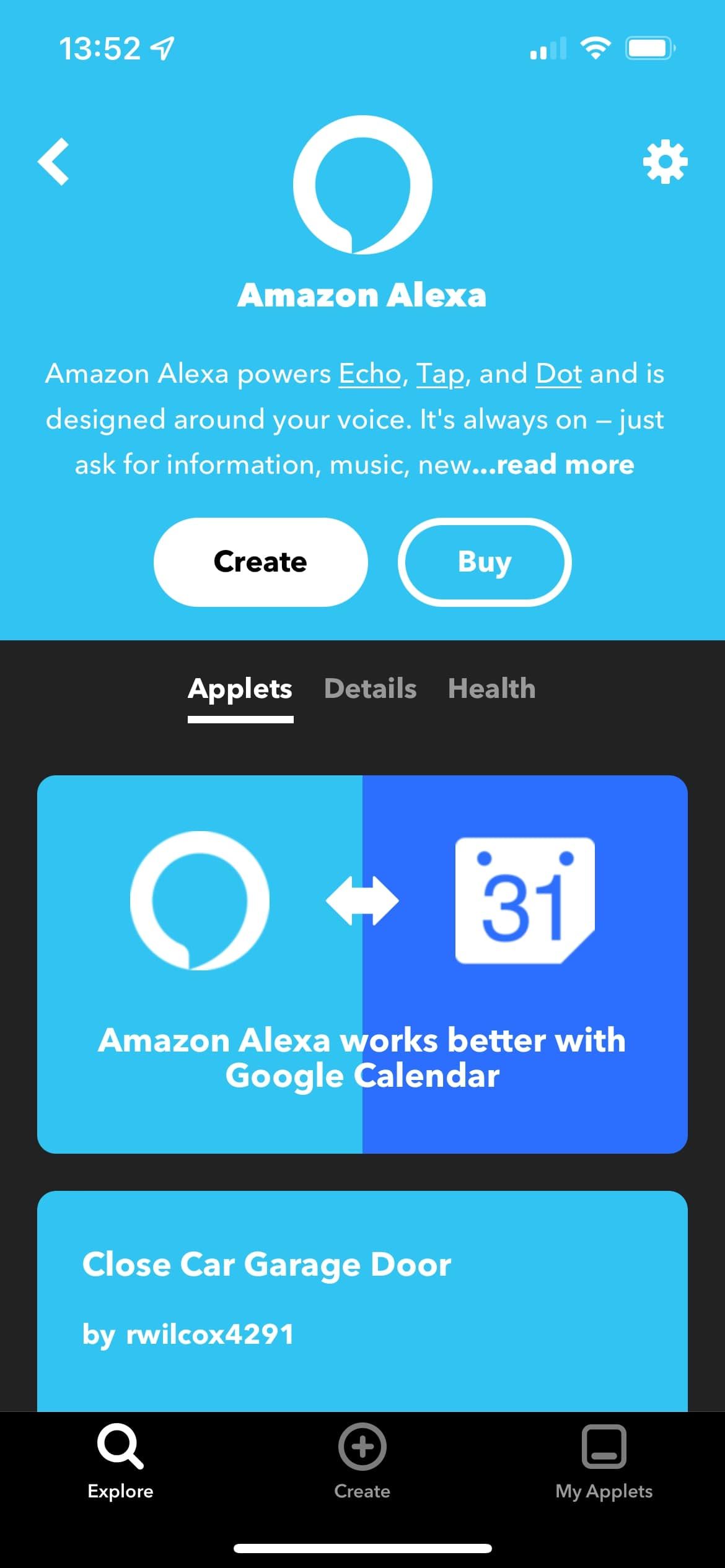
While sharing access via the iRobot app is the most straightforward method, alternative solutions can provide greater flexibility:
Using Third-Party Automation Platforms
Platforms like IFTTT (If This Then That) or Amazon Alexa Routines can be used to create custom commands for your Roomba.
-
IFTTT Integration:
- Connect your iRobot account to IFTTT.
- Create applets that trigger Roomba actions based on certain conditions, such as voice commands or time-based triggers.
- Multiple users can use the same IFTTT applets to control the Roomba through their respective IFTTT accounts.
-
Amazon Alexa Routines:
- Link your iRobot account to your Amazon Alexa account.
- Create Alexa routines that include Roomba commands.
- Any user with access to the Alexa account can then control the Roomba using voice commands.
Creating a Shared Account
Although not recommended due to security concerns, you can create a single iRobot account and share the login credentials with multiple users.
-
Setting Up the Shared Account:
- Create a new iRobot account using a generic email address.
- Add the Roomba to this account.
- Share the login credentials with all users who need access.
-
Considerations:
- This method poses security risks as anyone with the credentials can access and control the Roomba.
- It also lacks individual user profiles, making it difficult to track who initiated specific cleaning tasks.
Preparation Steps Before Sharing Access

Before you begin sharing access to your Roomba, ensure you have the following in place:
- Stable Wi-Fi Connection: Ensure your home Wi-Fi network is stable and provides adequate coverage throughout your home.
- iRobot App Installation: Make sure all users have downloaded and installed the latest version of the iRobot app on their smartphones.
- iRobot Accounts: Each user should have their own iRobot account to ensure seamless integration and personalized settings.
- Roomba Firmware Update: Update the Roomba to the latest firmware version to ensure compatibility and access to the latest features.
- Primary User Access: The primary user should have full administrative access to the Roomba through their iRobot account.
Troubleshooting Common Issues
Sharing Roomba access can sometimes present challenges. Here are a few common issues and how to resolve them:
-
Invitation Not Received:
- Check the spam or junk folder of the invited user’s email account.
- Resend the invitation from the iRobot app on the primary user’s phone.
- Ensure the email address is correctly entered.
-
Roomba Not Appearing in the App:
- Ensure the invited user has accepted the invitation through the email link.
- Verify that the Roomba is connected to the Wi-Fi network.
- Try logging out and logging back into the iRobot app on the secondary user’s phone.
-
Connectivity Issues:
- Restart the Roomba by turning it off and then on again.
- Reboot the Wi-Fi router.
- Ensure the Roomba is within range of the Wi-Fi signal.
-
Conflicting Schedules:
- Coordinate schedules among users to avoid conflicts.
- Use the iRobot app to view and manage all scheduled cleaning tasks.
Tips, Warnings, and Best Practices
- Security: Always prioritize security when sharing access. Avoid sharing your primary iRobot account credentials.
- Permissions: Understand the permissions granted to secondary users. The primary user has the ability to revoke access at any time.
- Communication: Establish clear communication among users to coordinate cleaning schedules and avoid conflicts.
- Regular Updates: Keep the iRobot app and Roomba firmware updated to benefit from the latest features and security enhancements.
- Privacy: Be mindful of the data collected by the Roomba, such as cleaning history and home layout.
FAQ
How many users can control a Roomba?
While there isn’t a specific limit, iRobot recommends a reasonable number of users to avoid confusion and conflicting schedules. Sharing with family members is generally fine, but avoid sharing with large groups.
Can secondary users change the Roomba’s settings?
It depends on the permissions granted by the primary user. Typically, secondary users can start, stop, and schedule cleaning tasks, but may not be able to change advanced settings.
What happens if the primary user changes their iRobot account password?
If the primary user changes their password, secondary users may need to re-authenticate their access to the Roomba. The iRobot app will typically prompt them to do so.
Can I track which user initiated a cleaning task?
The iRobot app does not provide detailed logs of which specific user initiated each cleaning task. However, you can generally infer this based on the schedules set by each user.
What if I want to remove a user’s access to the Roomba?
The primary user can easily remove a user’s access through the iRobot app. Simply navigate to the “Share Access” section and revoke access for the desired user.
Is it safe to use third-party apps to control my Roomba?
Using third-party apps like IFTTT can add functionality, but always ensure the app is reputable and has strong security measures. Be cautious of apps that request excessive permissions.
Conclusion
Controlling your Roomba from multiple phones enhances convenience and ensures your home stays clean, even with shared responsibilities. By following the steps outlined in this guide, you can easily share access through the iRobot app, explore alternative methods, and troubleshoot common issues. Prioritize security, establish clear communication, and enjoy a seamlessly clean home. Now you are ready to effectively control roomba from multiple phones.

