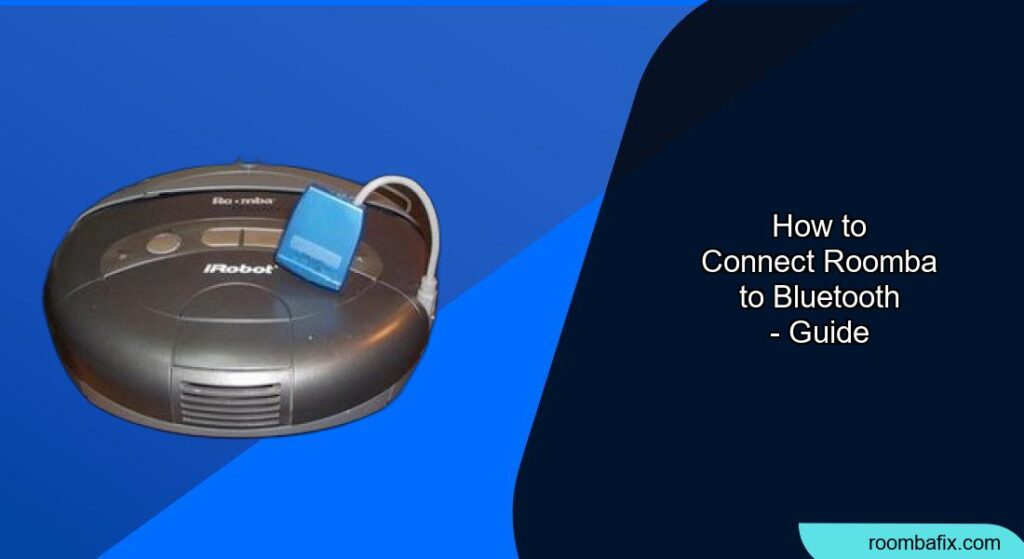Connecting your Roomba to Bluetooth unlocks a world of convenient control and customized cleaning. This guide walks you through the process, ensuring a smooth connection and optimal use of your smart vacuum. Whether you want to schedule cleanings, monitor progress, or troubleshoot issues, Bluetooth connectivity is key.
By connecting your Roomba to Bluetooth, you gain access to its full potential, making cleaning easier and more efficient than ever before. This is especially useful for managing cleaning schedules remotely or receiving real-time updates about your Roomba’s performance. Let’s explore how to establish that connection.
Preparation Steps Before Connecting Your Roomba

Before diving into the connection process, ensure you have everything you need for a smooth setup. This includes checking compatibility, downloading the necessary app, and preparing your Roomba for pairing.
- Check Roomba Compatibility: Ensure your Roomba model supports Bluetooth connectivity. Most newer models, such as the i and j series, are equipped with this feature. Check your Roomba’s specifications on the iRobot website.
- Download the iRobot Home App: The iRobot Home app is essential for connecting your Roomba to Bluetooth. Download it from the App Store (iOS) or Google Play Store (Android).
- Charge Your Roomba: Make sure your Roomba is sufficiently charged before starting the pairing process. A low battery can interrupt the connection.
- Place Roomba Near Your Router: Although you’re connecting via Bluetooth, having a stable Wi-Fi connection nearby helps during the initial setup and any firmware updates.
Step-by-Step Guide to Connect Roomba to Bluetooth
Connecting your Roomba to Bluetooth involves a straightforward process using the iRobot Home app. Follow these steps carefully to ensure a successful connection.
- Open the iRobot Home App: Launch the iRobot Home app on your smartphone or tablet. If you don’t have an account, create one by following the on-screen instructions.
- Add Your Roomba: On the app’s home screen, tap the “Add a Robot” or “+” button. The app will guide you through the process of adding your specific Roomba model.
- Enable Bluetooth on Your Device: Ensure Bluetooth is enabled on your smartphone or tablet. You can usually find this option in your device’s settings menu.
- Wake Up Your Roomba: For most models, you can wake up your Roomba by pressing the “Clean” button once. This puts it in pairing mode.
- Follow App Instructions: The iRobot Home app will search for your Roomba. Once detected, follow the on-screen prompts to connect via Bluetooth. This may involve entering a PIN or confirming a connection request.
- Connect to Wi-Fi (If Prompted): The app may also ask you to connect your Roomba to your home Wi-Fi network. This is important for receiving software updates and enabling remote control features.
- Complete the Setup: Once connected, the app will guide you through any remaining setup steps, such as naming your Roomba and setting up cleaning schedules.
Troubleshooting Common Bluetooth Connection Issues

Even with careful setup, you might encounter issues connecting your Roomba to Bluetooth. Here are some common problems and their solutions.
- Roomba Not Discoverable:
- Problem: The iRobot Home app cannot find your Roomba during the pairing process.
- Solution: Ensure your Roomba is in pairing mode (usually indicated by a flashing light). Restart your Roomba by holding down the “Clean” button for 10 seconds. Restart your smartphone or tablet and try again.
- Bluetooth Connection Fails:
- Problem: The Bluetooth connection fails during the pairing process.
- Solution: Make sure Bluetooth is enabled on your device. Move closer to your Roomba during the connection process. Check for interference from other Bluetooth devices.
- App Cannot Connect to Roomba:
- Problem: The iRobot Home app cannot connect to your Roomba after successful pairing.
- Solution: Ensure your Roomba is connected to your Wi-Fi network. Update the iRobot Home app to the latest version. Restart your Roomba and your smartphone or tablet.
- Roomba Disconnects Frequently:
- Problem: Your Roomba frequently disconnects from Bluetooth.
- Solution: Check for software updates for your Roomba and the iRobot Home app. Ensure your home Wi-Fi network is stable. Reduce interference from other electronic devices.
- PIN or Password Issues:
- Problem: You are prompted for a PIN or password that you don’t know.
- Solution: For most Roomba models, you don’t need a PIN. If prompted, try “0000” or check the Roomba’s documentation. Resetting the Roomba to factory settings might be necessary as a last resort.
Benefits of Connecting Your Roomba to Bluetooth
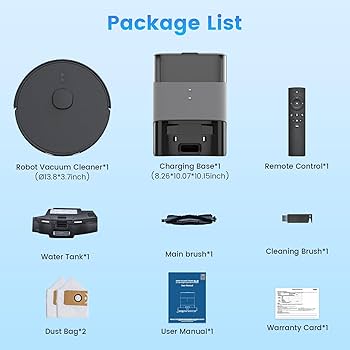
Connecting your Roomba to Bluetooth offers numerous benefits, enhancing your cleaning experience and giving you greater control over your device.
- Remote Control: Control your Roomba from anywhere using the iRobot Home app. Start, stop, or pause cleanings, even when you’re not home.
- Scheduling: Set up customized cleaning schedules to fit your lifestyle. Schedule cleanings for specific days and times, ensuring your floors are always clean.
- Real-Time Updates: Receive real-time notifications about your Roomba’s status, including cleaning progress, battery level, and error messages.
- Map and Zone Management: Use the app to view cleaning maps, set up virtual boundaries, and create specific cleaning zones.
- Software Updates: Keep your Roomba up to date with the latest software updates, ensuring optimal performance and new features.
Pro Tips for Optimizing Your Roomba’s Performance
Maximize your Roomba’s performance with these expert tips.
- Regular Maintenance: Clean your Roomba’s brushes, filters, and sensors regularly to maintain optimal cleaning performance.
- Optimize Room Layout: Clear obstacles and clutter from your floors to allow your Roomba to navigate more efficiently.
- Use Virtual Walls: Use virtual wall barriers to prevent your Roomba from entering specific areas or rooms.
- Monitor Battery Life: Keep an eye on your Roomba’s battery life and charge it regularly to ensure it’s always ready to clean.
- Explore Advanced Features: Take advantage of advanced features like smart mapping, targeted cleaning, and voice control integration.
FAQ
How do I reset my Roomba’s Bluetooth connection?
To reset your Roomba’s Bluetooth connection, start by removing the Roomba from the iRobot Home app. Then, perform a factory reset on your Roomba by holding the “Clean” button for about 20 seconds until you hear a tone. Re-add the Roomba to the app and follow the connection steps again.
Can I connect multiple devices to my Roomba via Bluetooth?
No, you can only connect one device at a time to your Roomba via Bluetooth. If you want to use a different device, you’ll need to disconnect the current one first.
What if my Roomba is an older model without Bluetooth?
Older Roomba models may not support Bluetooth. You can still control these models using the iRobot remote control or by upgrading to a newer model with Bluetooth capabilities.
How does connecting to Wi-Fi enhance the Bluetooth connection?
Connecting your Roomba to Wi-Fi alongside Bluetooth allows for remote control, software updates, and integration with smart home devices. While Bluetooth handles the direct connection, Wi-Fi enables broader functionality.
Is it necessary to create an iRobot account to use Bluetooth?
Yes, creating an iRobot account is necessary to use the iRobot Home app, which is required to connect and manage your Roomba via Bluetooth.
What security measures are in place when connecting Roomba to Bluetooth?
The iRobot Home app uses secure encryption protocols to protect your data and ensure a safe connection between your Roomba and your device. Regularly updating the app and your Roomba’s firmware enhances security.
Tips, Warnings, and Best Practices
- Always update the iRobot Home app to the latest version to ensure compatibility and security.
- Avoid placing your Roomba base station in direct sunlight or near heat sources, as this can affect battery life.
- Regularly clean your Roomba’s wheels to prevent them from getting clogged with hair and debris.
- Be cautious when using virtual wall barriers to ensure they are placed correctly and effectively block off areas.
- Do not use your Roomba on wet surfaces or in areas with standing water, as this can damage the device.
Conclusion
Connecting your Roomba to Bluetooth is a straightforward process that unlocks a range of convenient features and enhanced control. By following this step-by-step guide and troubleshooting tips, you can easily establish a connection and optimize your cleaning experience.
Enjoy the benefits of remote control, customized schedules, and real-time updates, making your Roomba an even more valuable addition to your home. Take the next step and integrate your Roomba into your smart home ecosystem for a truly connected cleaning experience.